Superordinate Area
Toolbar
Here you will find the following buttons:
| Button | Description |
|---|---|
| Save | Saves all changes made to the data in the product table. A detailed explanation can be found in the chapter Product Table Body. |
| Save Layout | Saves all changes made to the layout of the product table. A detailed explanation can be found in the chapter Saving a Layout. |
| Create New Product | A new product is created in the product table. A detailed explanation can be found in the chapter Adding or Deleting a New Product. |
Description Line
Here you have the option to provide a more detailed description of the product line contents.
Search Bar
Here you can enter a term or a keyword that you wish to search for in the product table.
When you have entered the term in the search bar, all products containing the searched term will be shown in the search results.
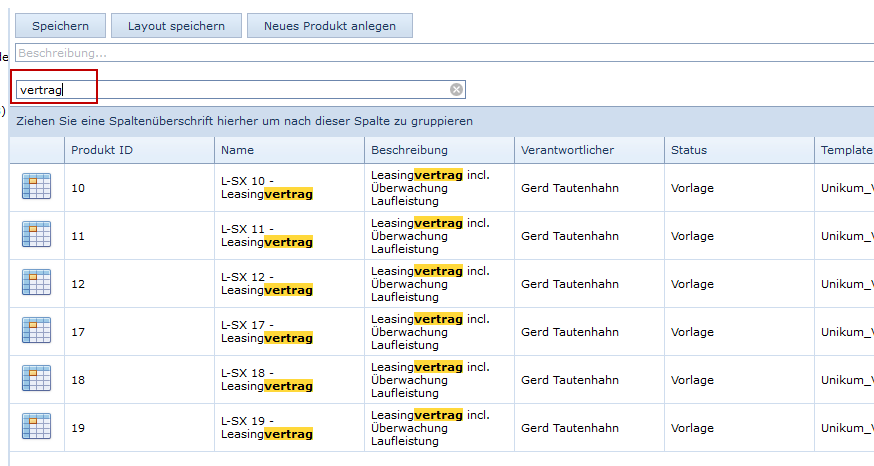
The search bar can also be hidden.
1) Right-click on a column name in the product table and select the Search Bar option.
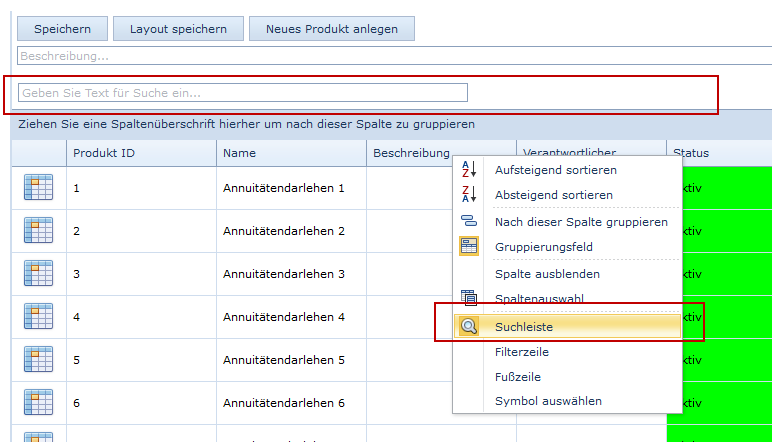
2) The search bar has now been hidden.

Note: Using the same steps, the search bar can also be unhidden.
Fusszeile
In the footer, you can choose to show aggregation functions such as quantity, minimum, maximum and average. This function can be used if the values in your column are defined as “Numeric”.
To display the footer, proceed as follows:
1) Right-click on a column name in the spreadsheet header and select Footer.

2) The footer will be visible as a gray bar at the bottom of your screen.

3) Right-click in a column of the footer and select the desired aggregation function.

4) The result will be displayed in the footer.

Note: The footer can also be hidden using the method detailed in Step 1.