Connecting a Work
To establish a connection with a work or database, you will first need to create a new key. Proceed as follows:
1) Click on the ActionLink Connections and Language.
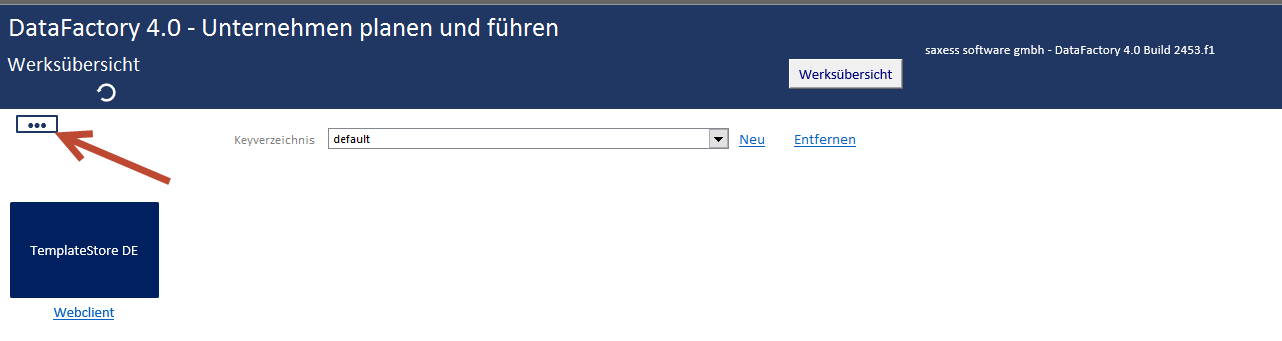
2) Select the option Manage Connections .
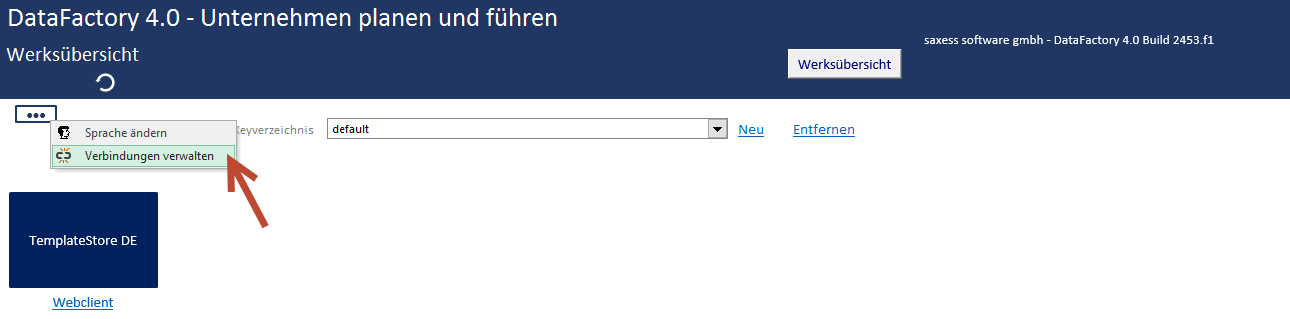
3) The connection manager will open.
4) Click the New Connection button.

5) Enter the required information into the connection manager.
6) Test Connection button to test the connection with the entered settings. If the settings are correct, the text The connection was successfully established. be displayed.
7) If desired, an image can be added to the selected tile by clicking the Add Image button.
Note: The picture will be saved directly in the connection, so the picture does not need to be kept on your computer. The image file must be a .png file with the dimensions 150 x 100 px.
8) Click on the Save button to save the connection.
9) After saving, you can close the connection manager to return to the work overview where the new connection to your cluster is shown.
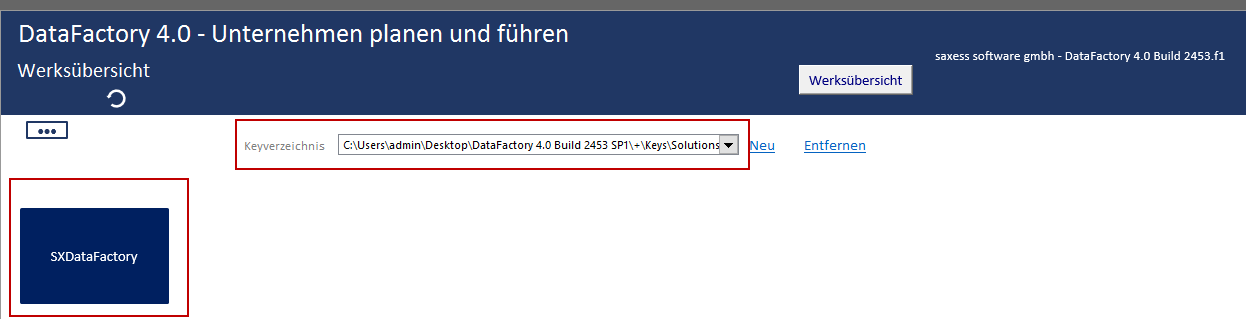
10) The key to the cluster has now been saved in the corresponding key folder.
