Field List
The field list contains the elements that may be dragged into the line, column and data fields of a pivot.

The field list section is subdivided into a primary and secondary region. The options in the secondary region will change depending on which field you have selected in the primary region.
Primary Region
The data from the database will be automatically filtered based on the field you choose in the primary region. The available fields are Summary, Profit, Cash, Balance, Text and Numeric. Their filter characteristics are described in the table below.
In the primary region, a Data Factory%% tab will be shown displaying the current contents of the DataFactory Homepage.
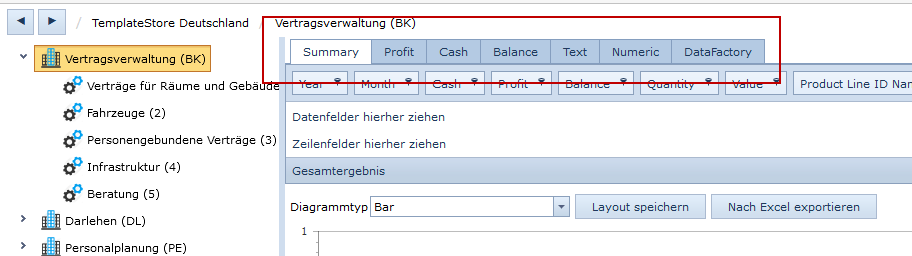
| Field | Characteristics |
|---|---|
| Summary | All numeric values for the selected factory will be shown. The selection of secondary fields is greatly limited by this option. |
| Profit | All numeric values for the selected factory that have been sorted into the economic effects “Income” or “Costs” will be shown. |
| Cash | All numeric values for the selected factory that have been sorted into the economic effects “Inpayment” or “Outpayment” will be shown. |
| Balance | All numeric values for the selected factory that have been sorted into the economic effects “Assets” or “Liabilities” will be shown. |
| Text | All non-numeric values for the selected factory will be shown. |
| Numeric | All numeric values for the selected factory will be shown. The selection of secondary fields is not limited by this option. |
| DataFactory | The contents of the DataFactory Homepage will be shown. |
Secondary Region
After selecting a field in the primary region, several fields in the secondary region are available for use as line, column and data fields in your pivot table.
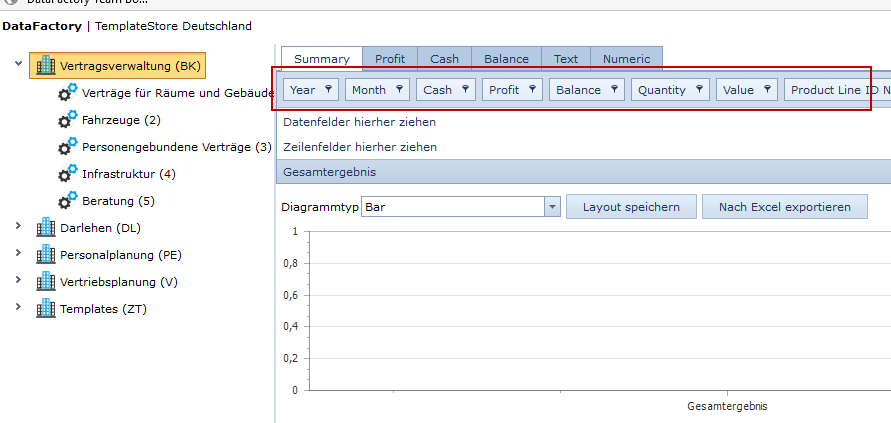
Showing and Hiding Fields
You have the option to customize the selection of visible fields in the secondary region. To hide a field, right-click on it and select Hide.

To unhide a field, right-click in the secondary region and select Show Field List.

A window will open showing all fields that have been hidden.

Select the field you wish to unhide, and click and drag it back into the secondary region. Place the field in your desired position in the secondary region and release the mouse button. The field will be inserted in your desired position.
