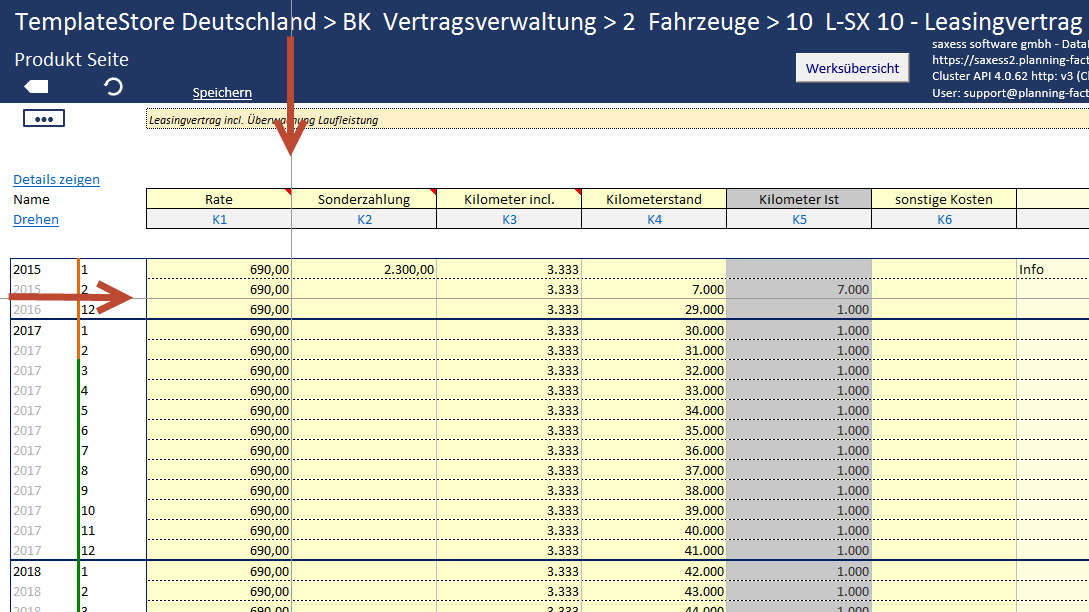Defining the Template/Product View
When you access a template for the first time, the view settings Fixed Window and Scroll Automatically to Current Date will be predefined. You can change these settings in the …-Context menu in the Settings section.
Scroll Automatically to Current Date. If it is currently March 2017, the timeline will skip to this month when accessing the template. This means that the first row that is displayed to you in the values section is March 2017, even if your timeline begins in January 2016. If you wish to deactivate this feature, proceed as follows:
1) In the product, click on the …-Context menu.
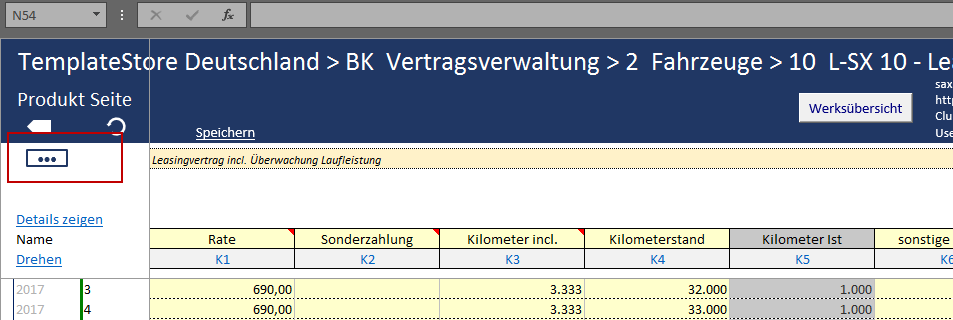
2) Click on the Properties option.
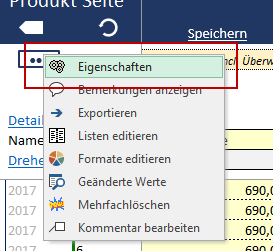
3) Click on the Client tab.
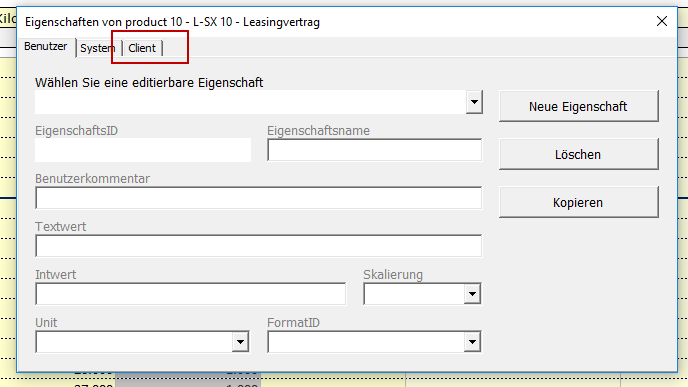
4) Uncheck the box Scroll Automatically to Current Date and confirm by clicking the Apply button.
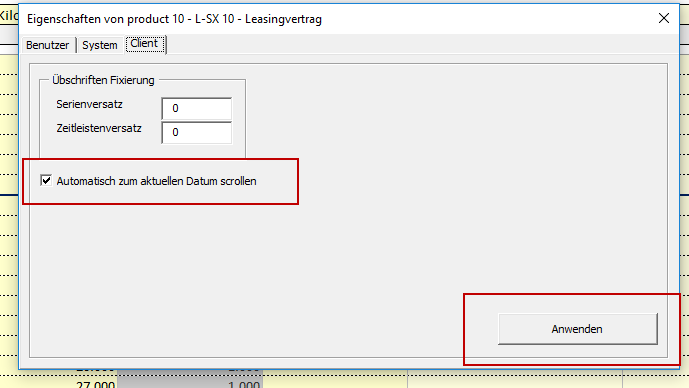
Fixed Window Option
If you scroll up, down, left or right in the values section, only the title and timeline area will be fixed. However, you can define your view settings in a way that, for example, the first column or the first two columns will be fixed and always displayed in the values section while scrolling.
1) In the product, click on the …-Context menu.
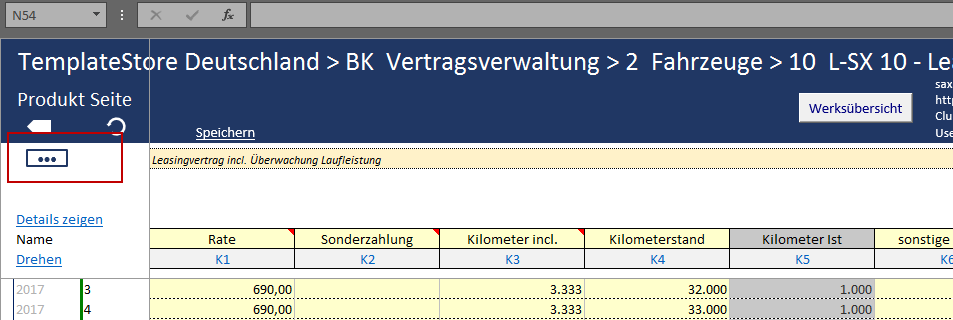
2) Click on the Properties option.
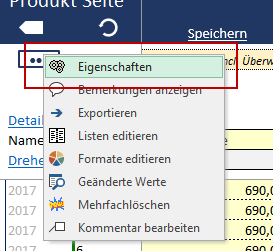
3) Click on the Client tab.
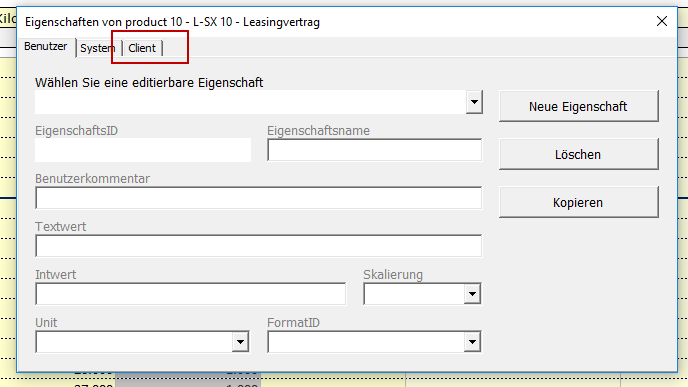
4) Enter the number of rows and columns by which you wish to move the fixed area in relation to its initial position. Click on Apply.
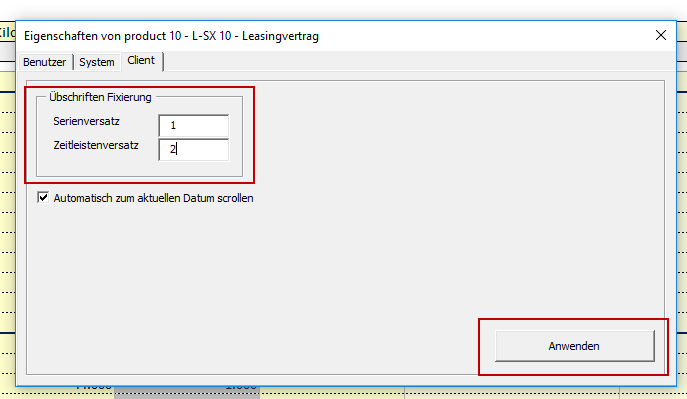
5) The new fixation settings have now been applied to the template.
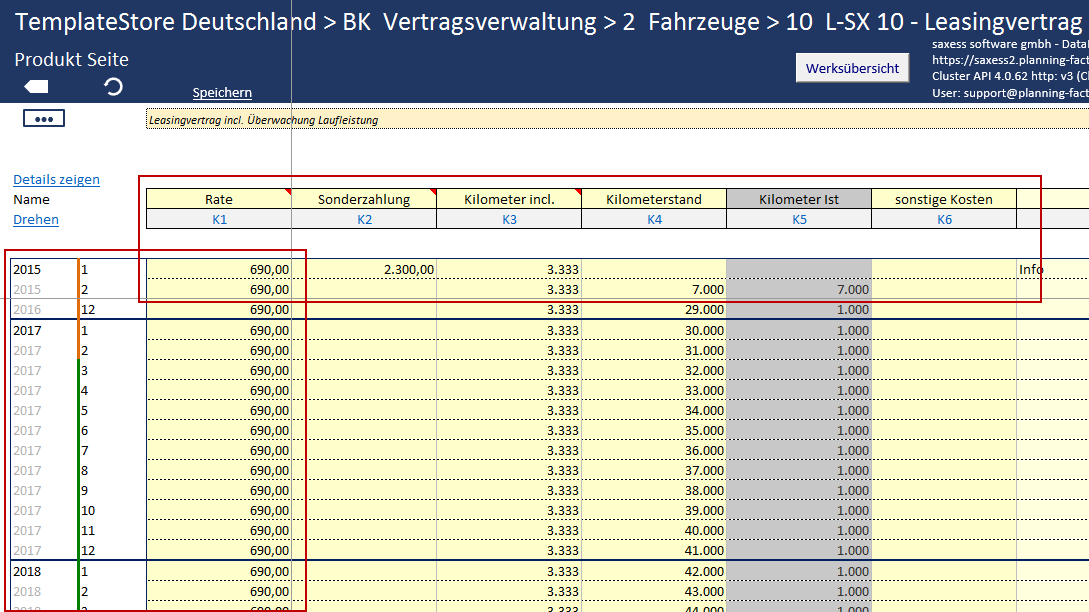
Note: You can identify the fixed area by slim gray horizontal and vertical lines.