Using an Excel Formula in a Template
Excel formulas can be used when designing a template.
To integrate Excel formulas into your template, proceed as follows:
1) Navigate to the value series in which you wish to use an Excel formula and open the drop-down menu in the row Origin.

2) Select the setting XLS or XLS-Strict and click on Save to save your changes.
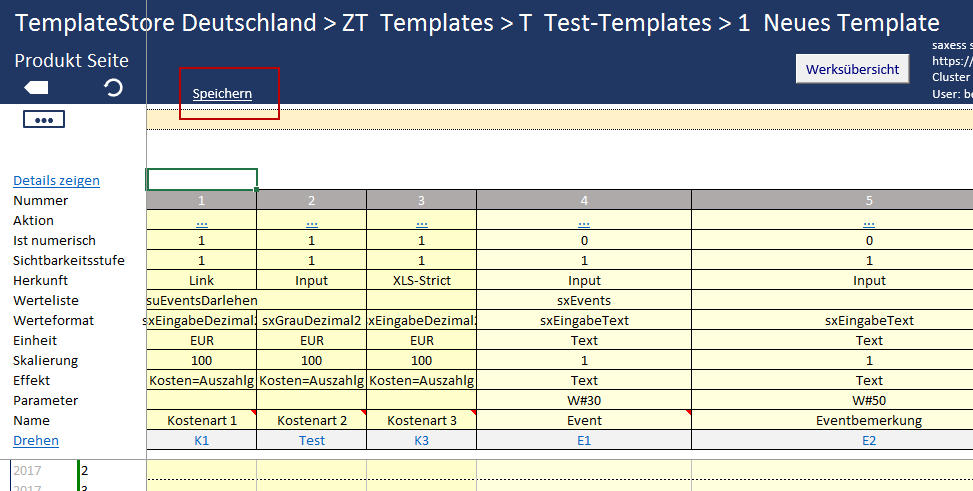
Note: If you wish to change and overwrite the formula during later data input, select the XLS setting. If you do not wish the formula to be changed or overwritten in the future, select the XLS-Strict setting.
3) Navigate to the first row of your values section and enter the desired formula.
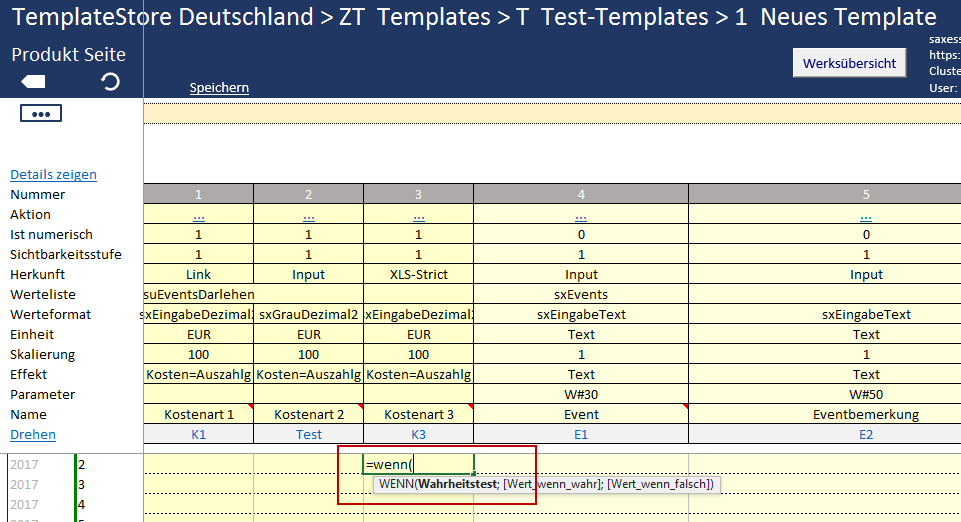
4) Copy the Excel formula up to the end of your time axis.
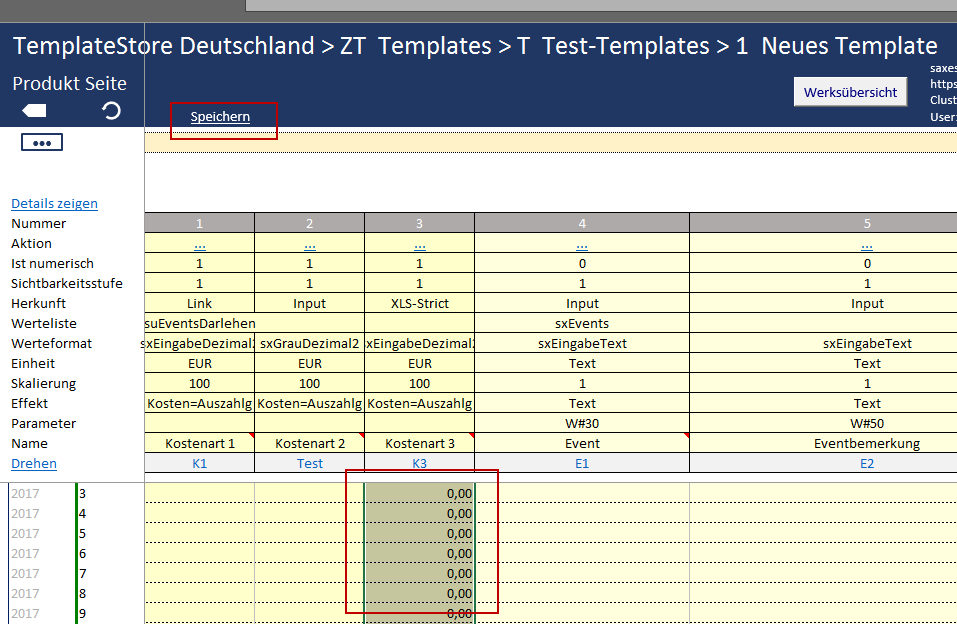
5) Click on the Save button to save your entries.
Note: You can use all your Excel formulas in the usual way. Additionally, you have the option to add a manual line break (Alt+Enter) in the formula.