Installation
The scope of the required installation depends on whether your DataFactory database is to be kept on your own SQL server or whether it is to be hosted on our Cloud server.
In both cases, the Excel client must first be installed on your system. If you use your own SQL server, additional installation steps in SQL Management Studio will be required. If this is the case, these steps must be carried out by the system administrator.
Installation of the Excel Client
At this time, you should already have received the installation file. If not, it is available for download at https://planning-factory.com.
Registration and Download
To download the Excel client, first you will need to register an account at planning-factory.com.
1) Open the website https://planning-factory.com and click on the Register button.
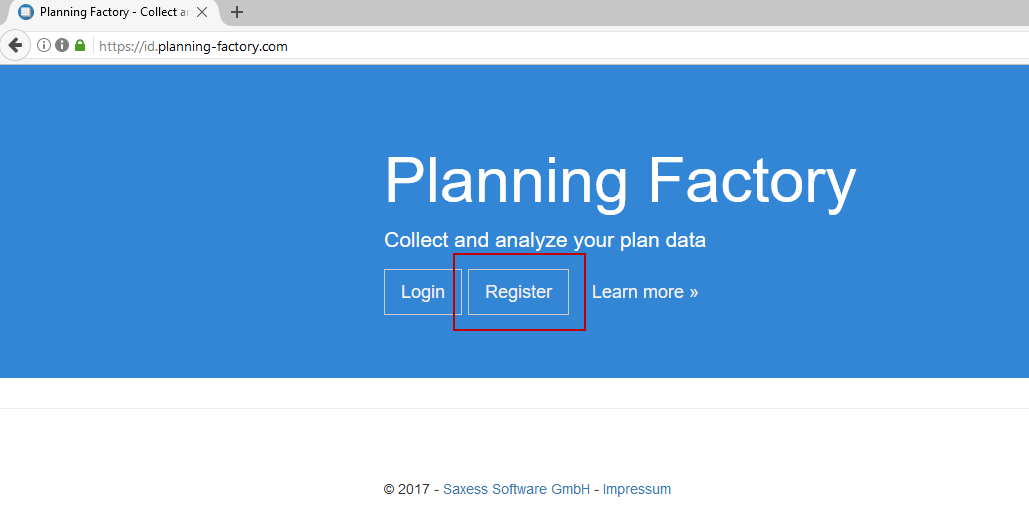
2) Enter your email address and assign a password. Enter the password a second time to confirm. Confirm your entries by clicking the Register button.
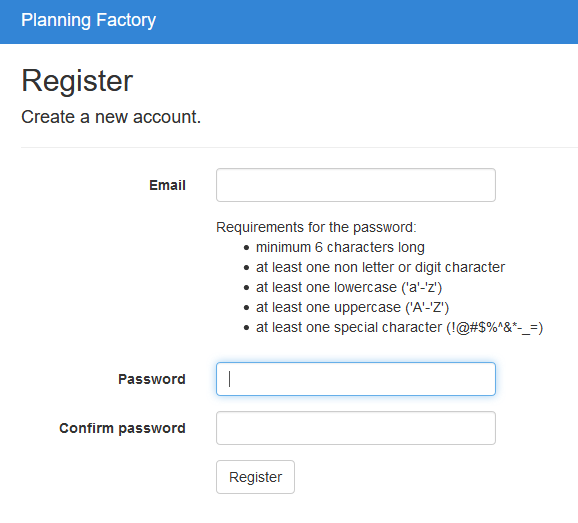
3) A browser window will open. You can start the download of the Excel client by clicking the Download Excel Client button found in the browser window.
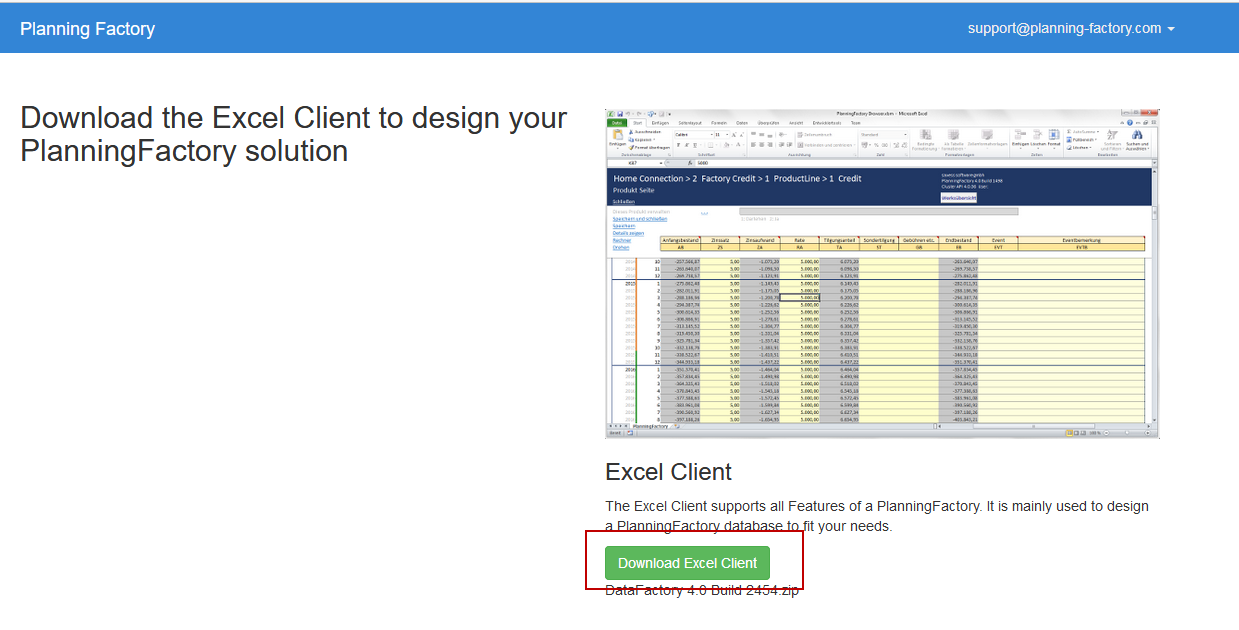
4) A window will open. Select Save File and confirm by clicking OK.
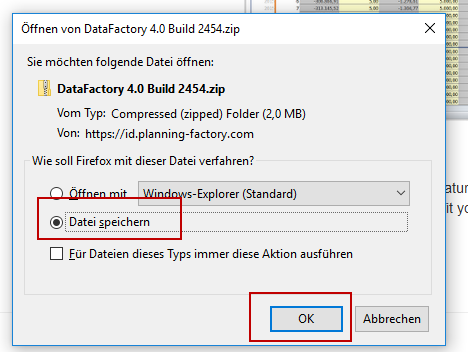
5) Choose your desired save directory and confirm by clicking OK.
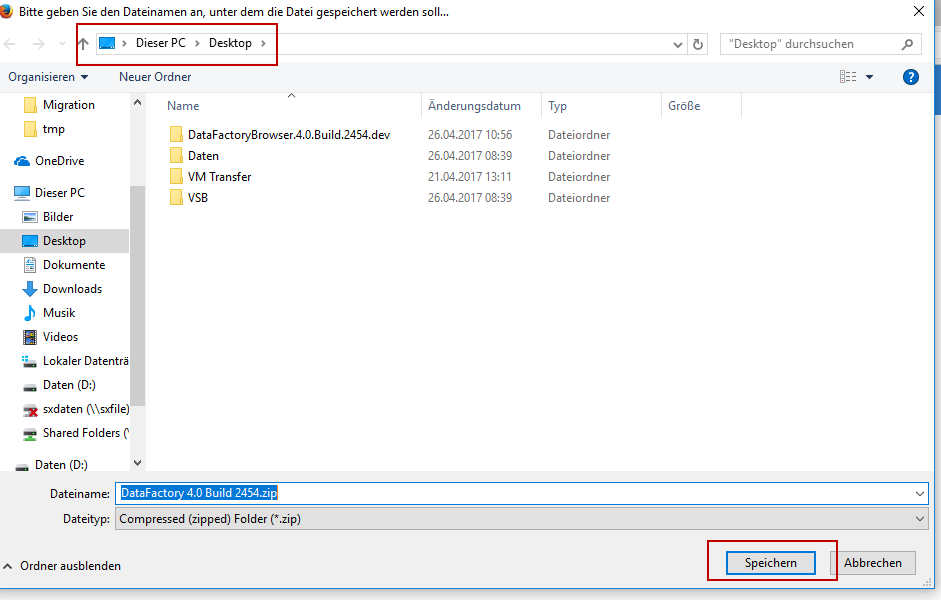
Note: The downloaded file is a .zip file, which means the data is compressed. This file must be decompressed before you can continue with the installation.
Decompressing and Opening the File
1) Open the save directory to which you saved the installation file. Right-click the .zip file and select the option Extract All.
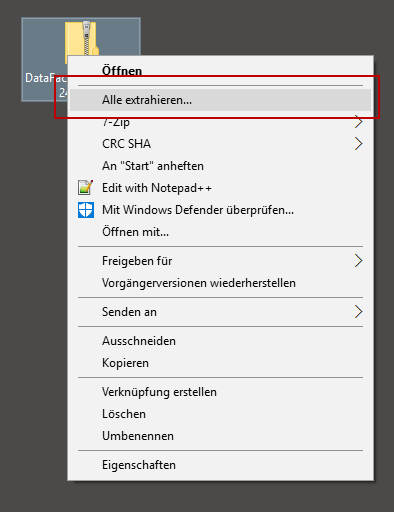
2) A window will open in which you can choose a destination folder for the decompressed files. Clicking the Search button will enable you to change the destination folder. When your desired folder is selected, click Extract.
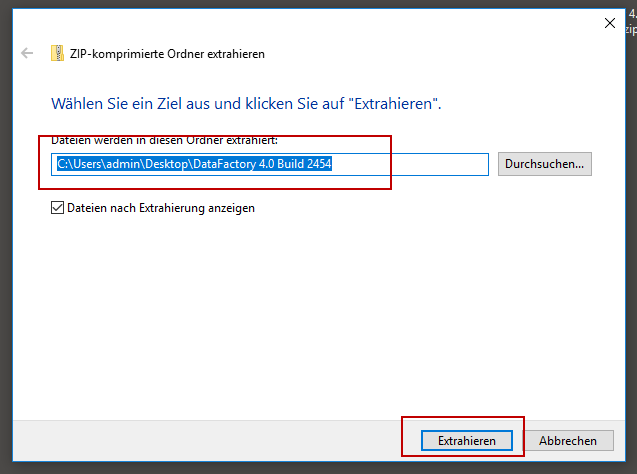
3) In the selected folder you will now find the folder DataFactory X.0 Build XXXX, which itself contains two items. One folder is titled + and the other DataFactory Excel client.
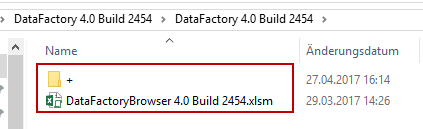
If you click on the DataFactory Excel client in your folder, Excel will open with the spreadsheet that contains the XLS client. On the first startup you will need to enable macros by clicking the Activate Contents button found in the highlighted yellow column under the Navigation tab. This setting will remain activated for all future uses of the program, and will not need to be changed again.
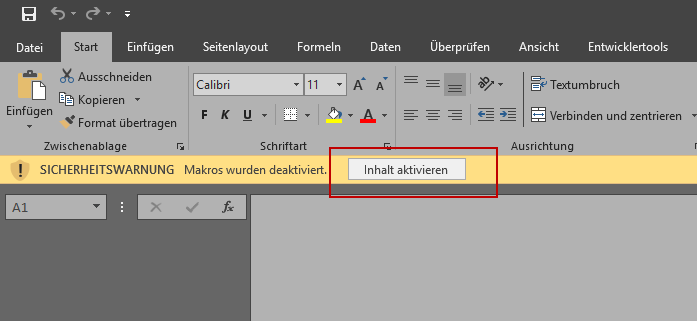
You will now find yourself in the work overview, where you can establish a connection to your database, as described in the chapter Connecting works. Further installation steps are required should you choose to use an SQL server. You can now connect to a database in the Saxess Cloud.
If you choose to use a DataFactory database stored on your own server, you must ask your system administrator to configure it for you. If you are the system administrator, refer to the chapter Installation of the DataFactory Database.
Current Release of the Excel Client and Updates
The current release of the Excel client can be found at https://planning-factory.com. Download the new Excel client file and install it as described in the chapter Updates.