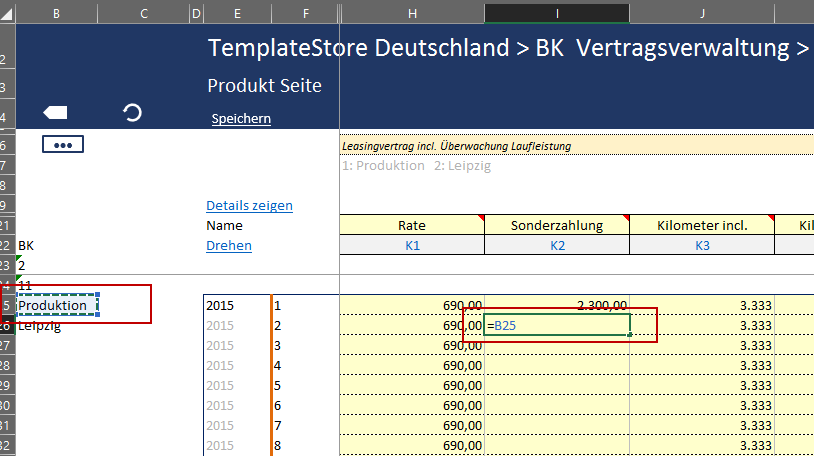Calculations Using Global Attributes and IDs
The global attributes defined for a product, as well as factory, product line and product IDs, are available to you in the hidden columns of the template.
In the following example, global attributes have been assigned to some products. These global attributes, as well as the factory, product line and product ID, are to be made available for further uses as cell values in the template itself.
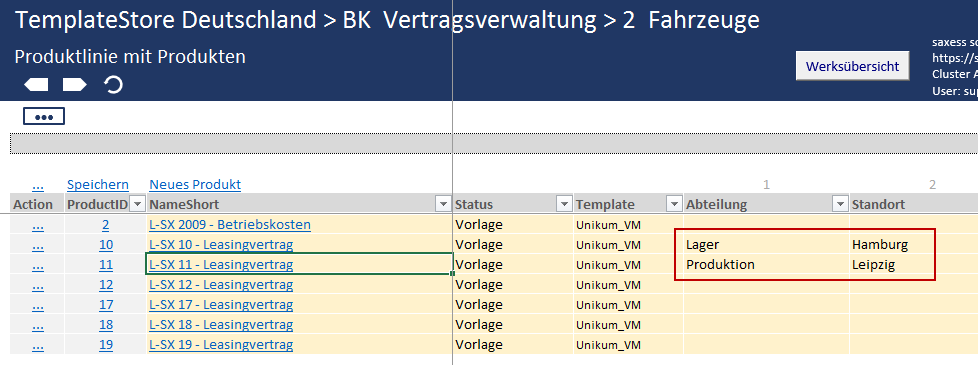
In the template, the global attributes will be displayed for your information below the comments bar. However, values in this form cannot be used in formulas.
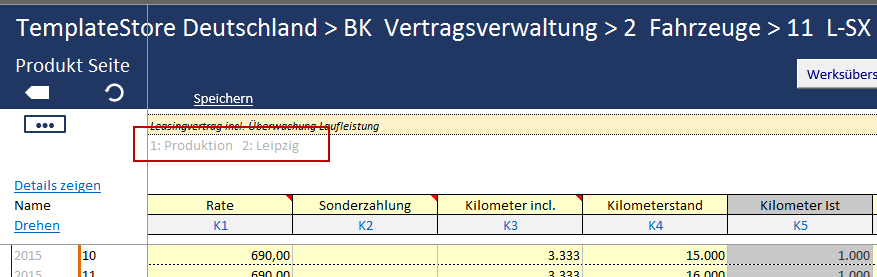
There is another place where the global attributes can be accessed. However, this is not immediately visible in the standard template view, as it is hidden by default. To display the global attributes and the factory, product line and product ID, proceed as follows:
1) Check the Titles box in the View tab of the Excel menu bar. The column and row numbers have now been unhidden.
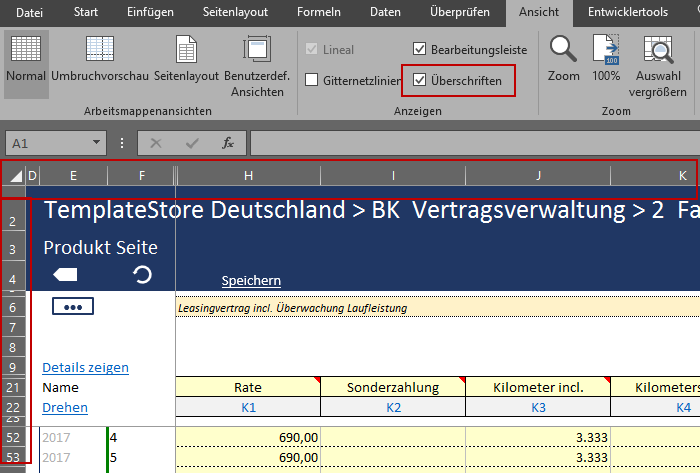
2) Click on the option Remove Worksheet Protection in the Inspect tab of the Excel menu ribbon.
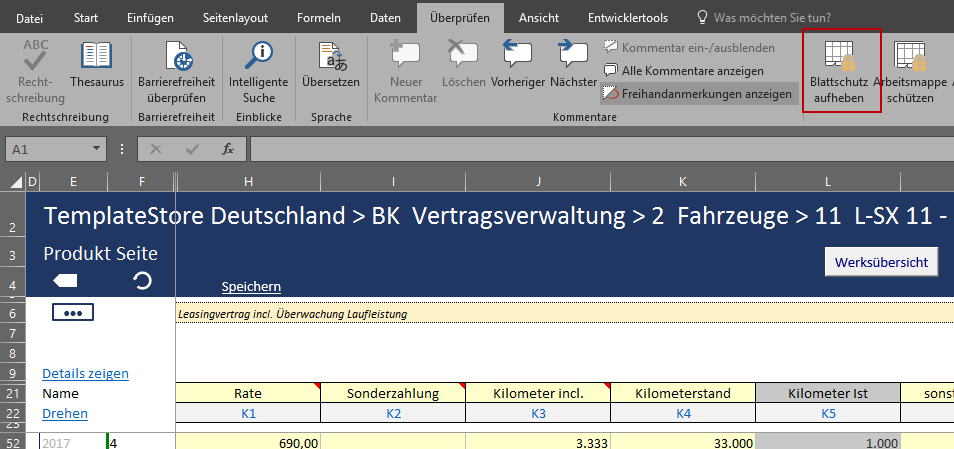
3) Click on the left boundary line of column D, hold the mouse button and drag the column to the right. The column C will appear.
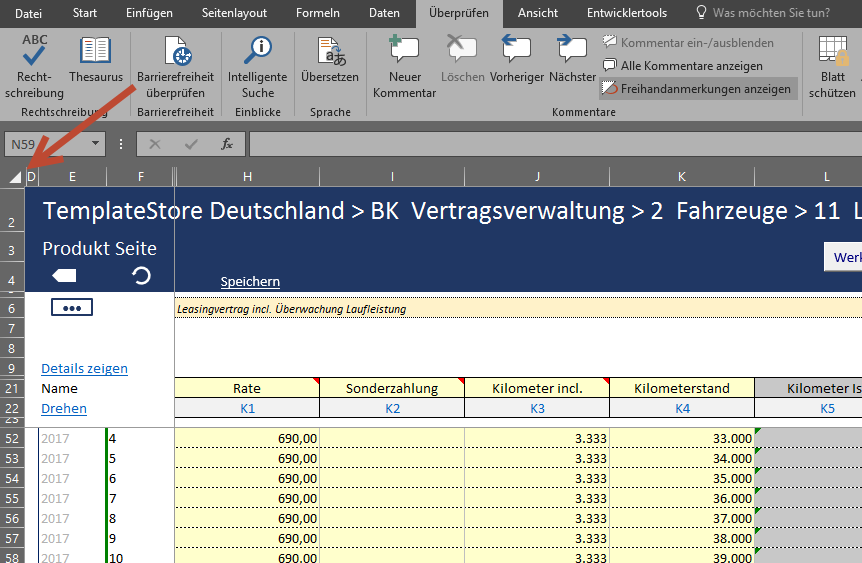
4) Click on the left boundary line of column C, hold the mouse button and drag the column to the right. The column B will appear.

In the Cell B22 you can find the factory ID, in Cell B23 the product line ID and in Cell B24 the product ID. From Cell B25 onwards, the global attributes will be displayed in vertically decreasing order.

The global attributes as well as the IDs can be integrated into your Excel formula through cell reference commands.