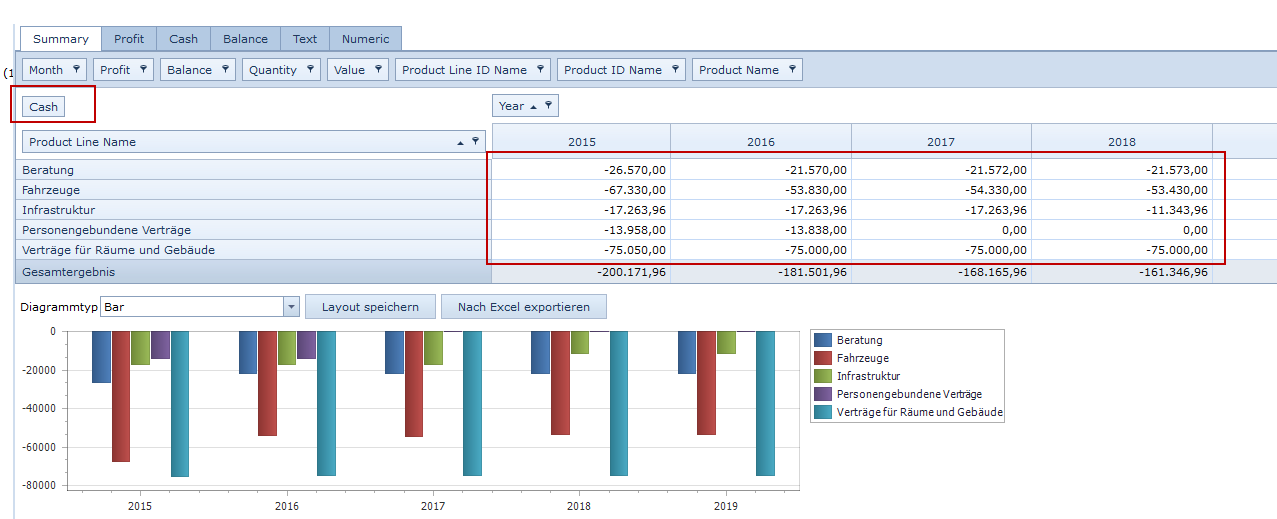Design of the Pivot Table
The pivot table is made up of three sections: line fields, column fields and data fields. Each of these sections can be filled with one or more fields from the secondary region of the field list.
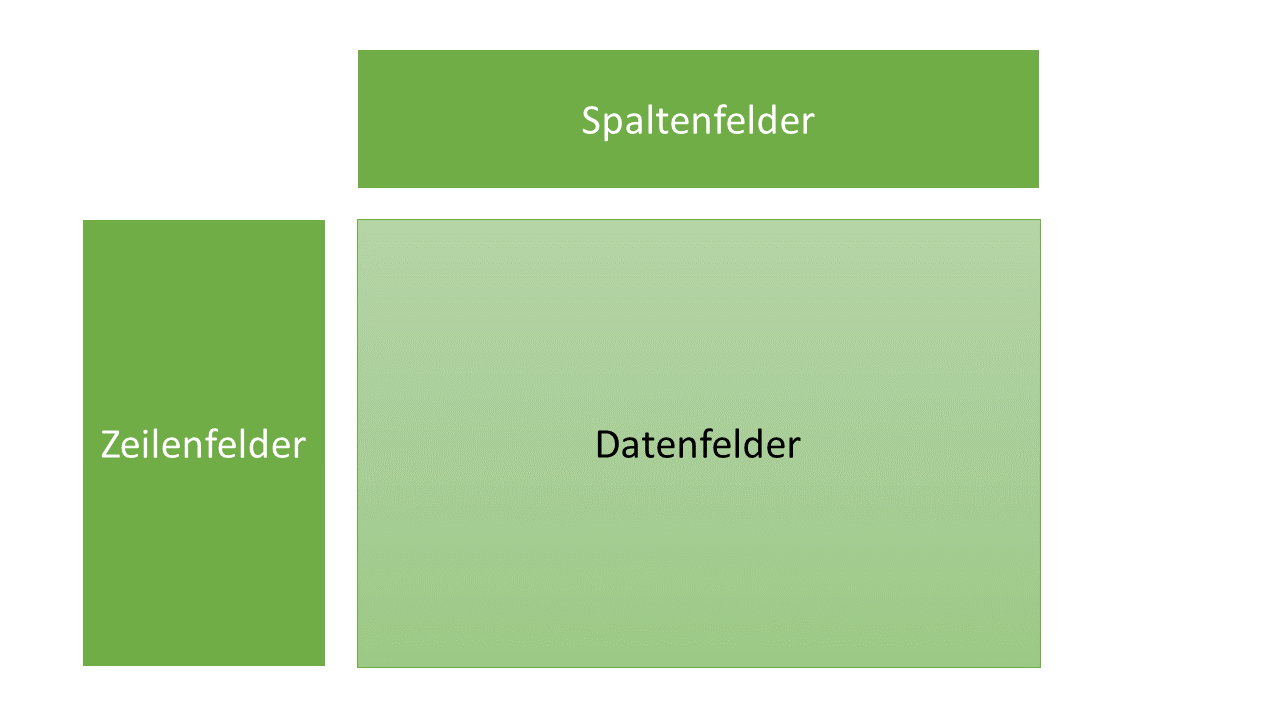
Line Fields
In the line fields section, the fields for which you wish to display data are drawn from the secondary region of the field list.
1) Using the mouse, click and hold the field you wish to enter into the line field section.
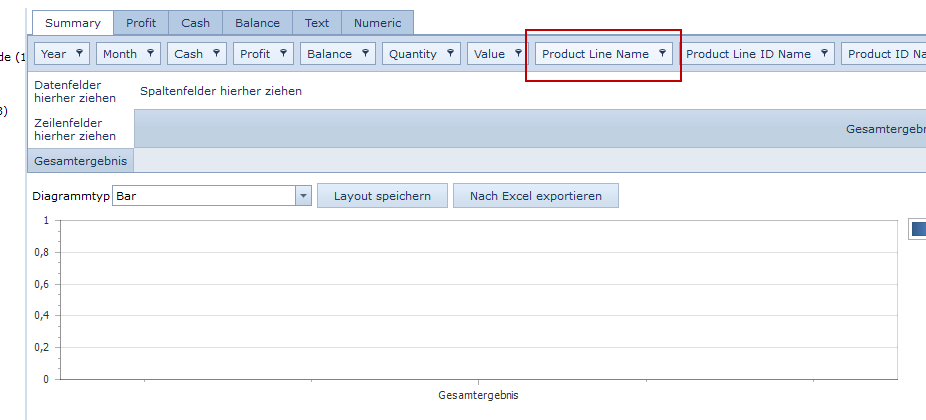
2) Drag this field into the data field section and release the mouse button.
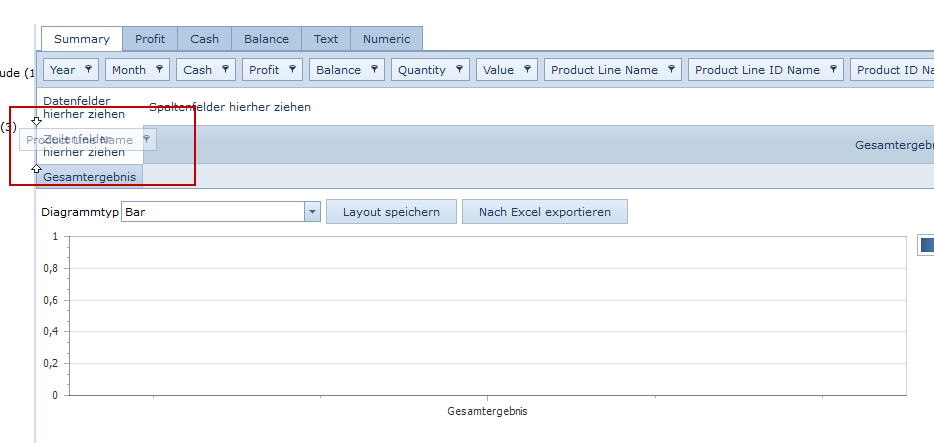
Note: Further fields may also be dragged from the secondary region of the field list. To do this, follow the above steps, place the field in the desired position, and release the mouse button. The field will be placed in the desired position.
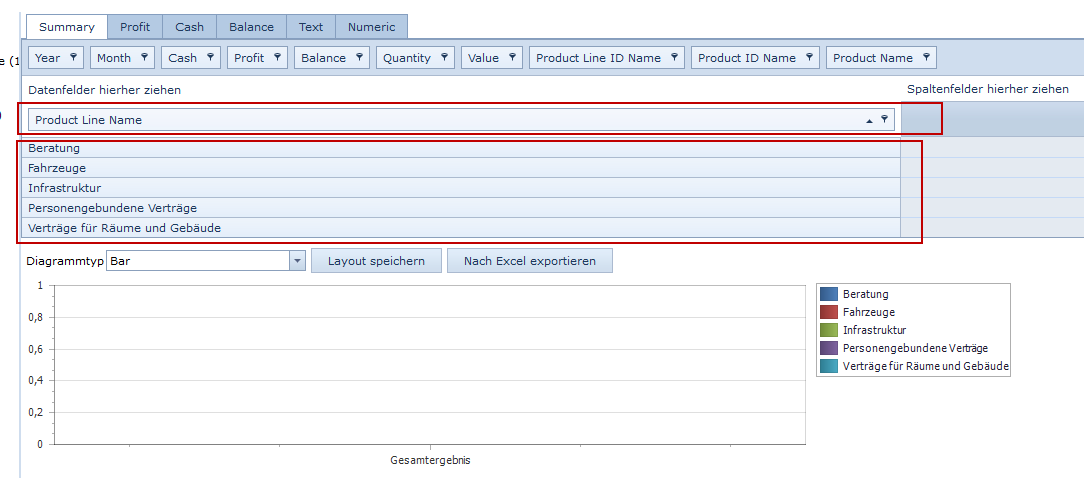
Column Fields
In the column fields section, the fields for which you wish to display data are drawn from the secondary region of the field list.
1) Using the mouse, click and hold the field you wish to enter into the column field section.
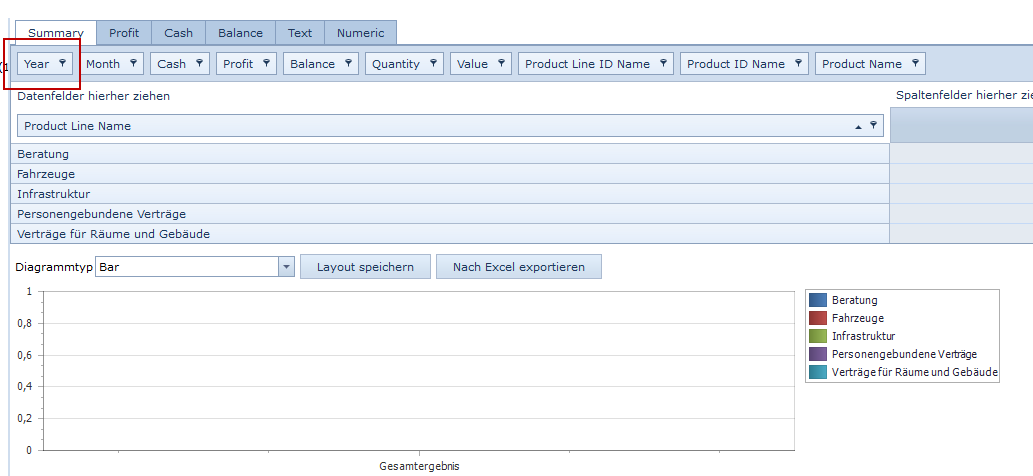
2) Drag this field into the column field area and release the mouse button.
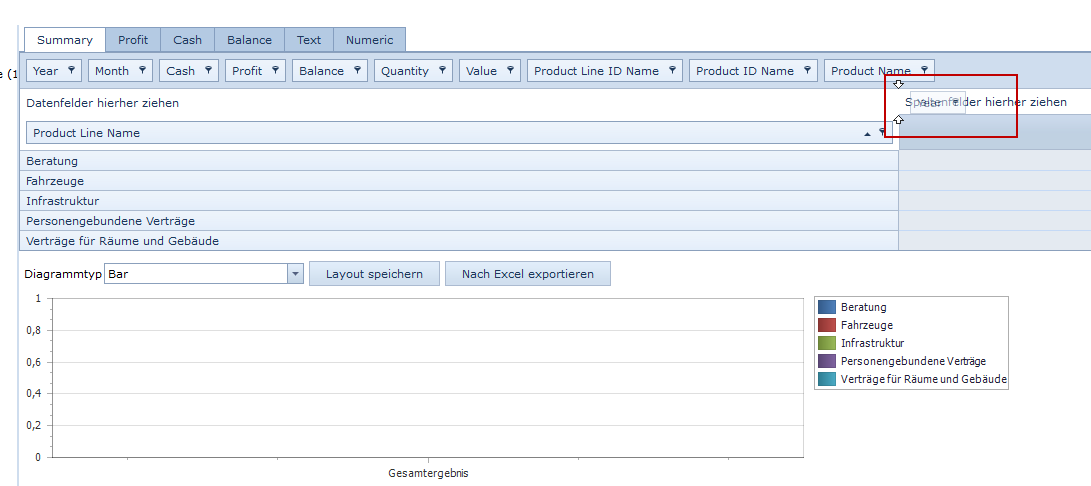
Note: Further fields may also be dragged from the secondary region of the field list. To do this, follow the above steps, place the field in the desired position, and release the mouse button. The field will be placed in the desired position.
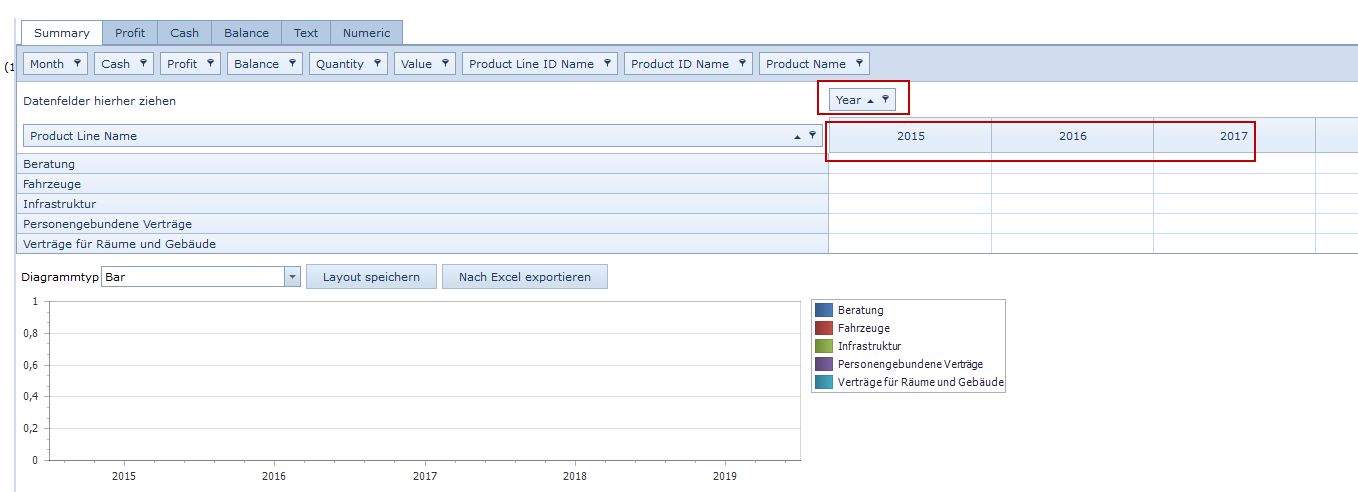
Data Fields
In the data fields section, the fields containing the data you wish to aggregate are drawn from the secondary region of the field list. Possible fields are:
- Profit
- Cash
- Balance
- Quantity
- Value
1) Using the mouse, click and hold the field you wish to enter into the data field section.
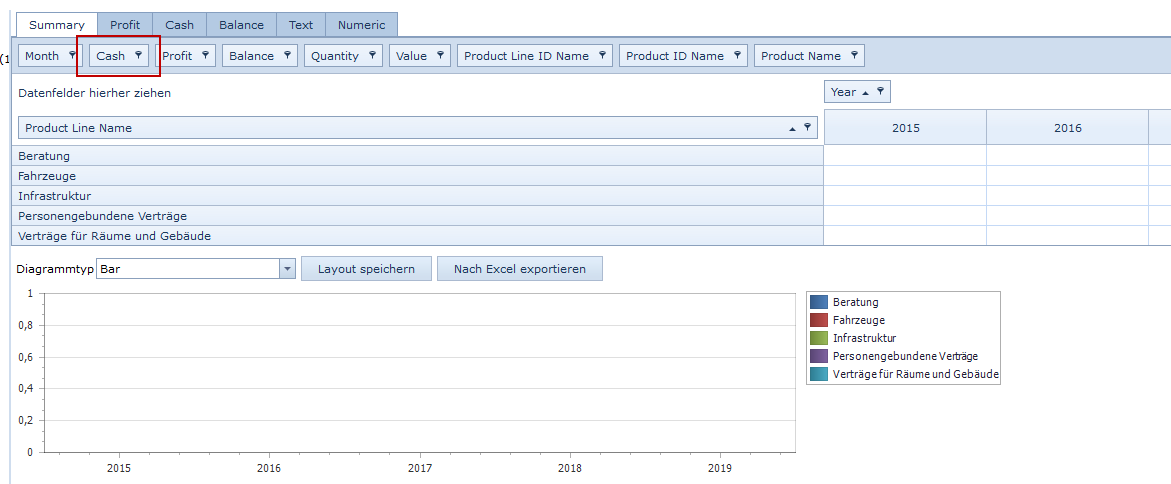
2) Drag this field into the data field section and release the mouse button.
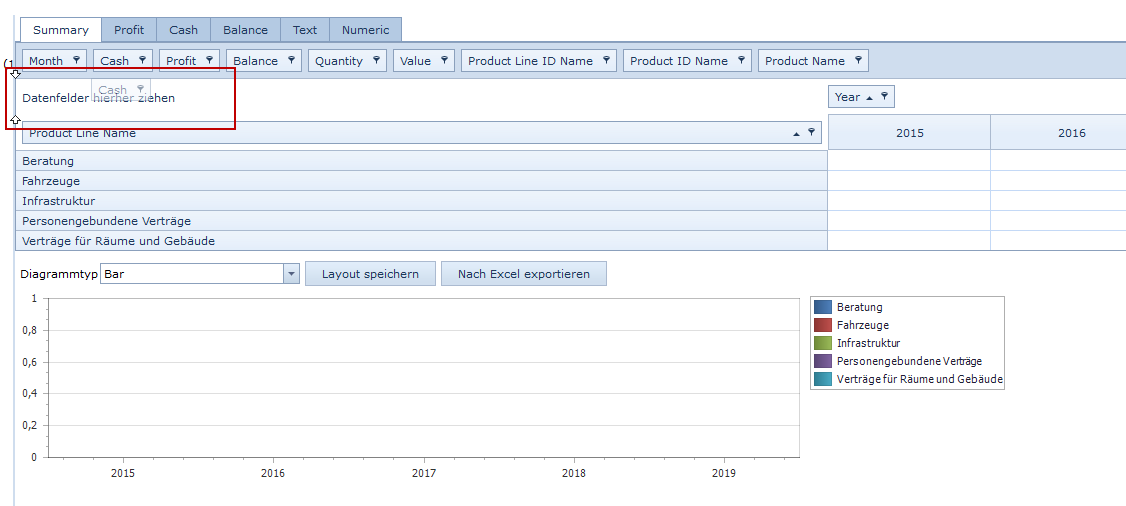
Note: Further fields may also be dragged from the secondary region of the field list and placed into the data field section. To do this, follow the steps detailed above and place the field in the desired position. The field will be placed in the desired position.