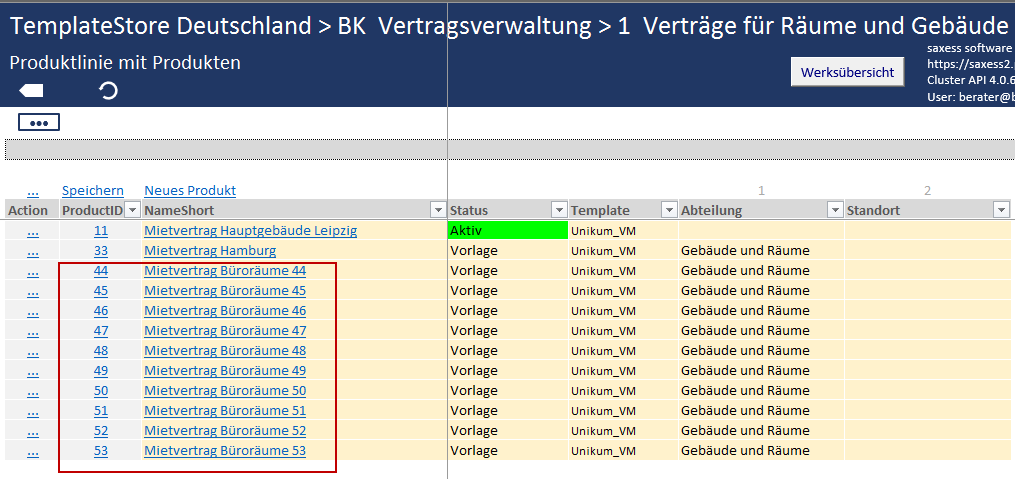Copying a Product
Single Copy
To copy an existing product, proceed as follows:
1) Navigate to the product you wish to copy and click on the ActionLink in the Action column.
2) Click on the Copy option.
3) Choose a Destination Factory and Destination Product Line as the destination for your new product.
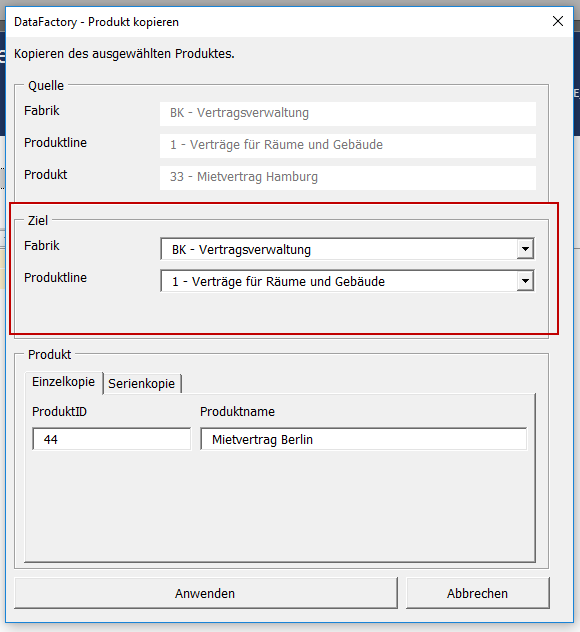
4) Enter a ProductID and a Product Name for your new product and click on Apply to copy your product.

5) The new product will be automatically sorted into the product list.
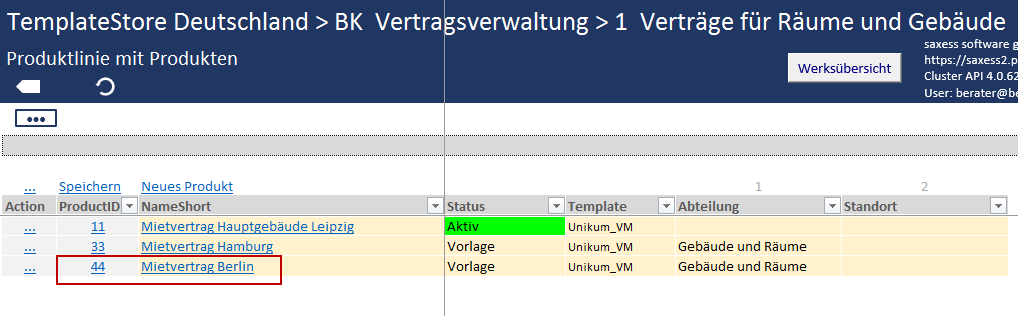
Multiple Copies
DataFactory offers the option to create multiple copies of one product simultaneously. To create multiple copies, proceed as follows:
1) Navigate to the product you wish to copy and click on the ActionLink in the Action row.
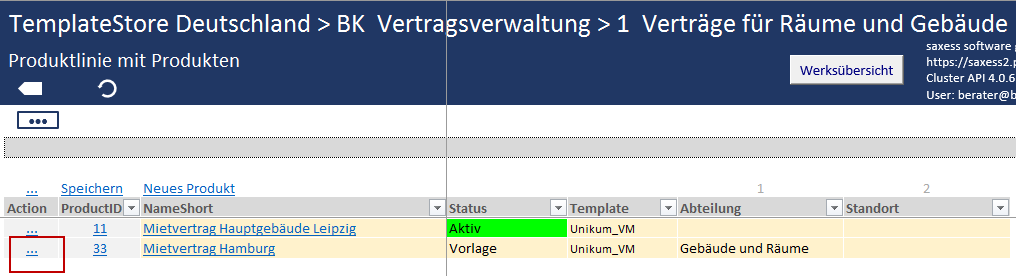
2) Click on the Copy option.
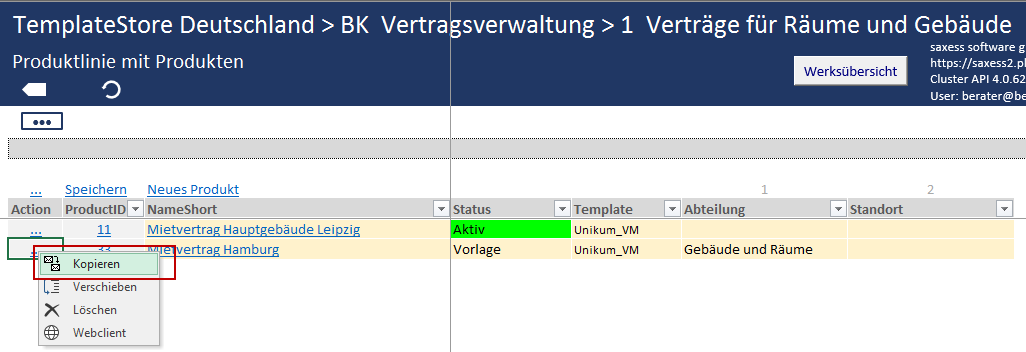
3) Choose the Destination Factory and Destination Product Line for your new product.
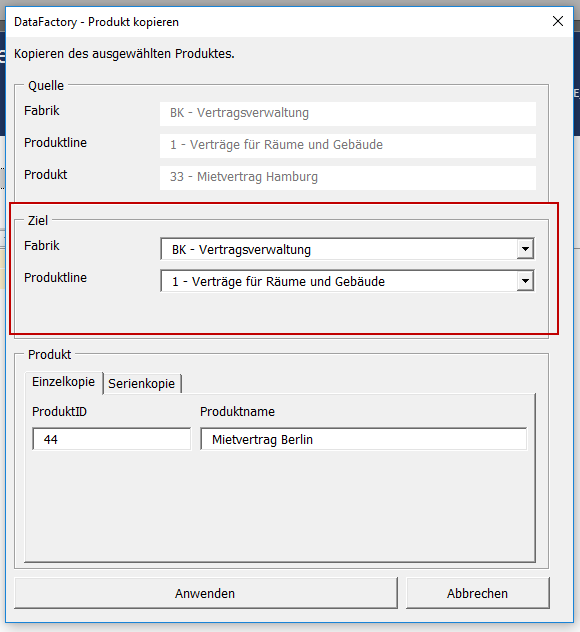
4) Click on the Serial Copy tab.

5) In the box Product Name with Optional Spacer (#), enter a product name for your copies.
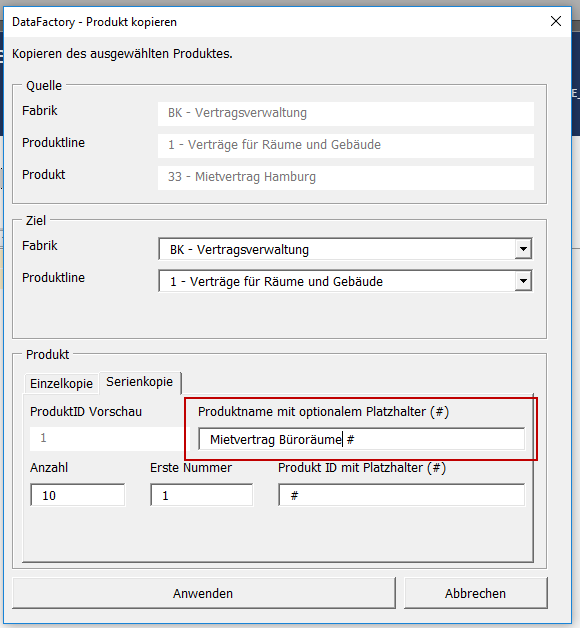
Note: The # symbol serves as a spacer in DataFactory. You can add a spacer to the product name, e.g. to create consecutive numbering.
6) In the Quantity field, enter the number of copies you wish to create. In the First Index field, enter a number to represent your first copy. All subsequent copies will be numbered accordingly.
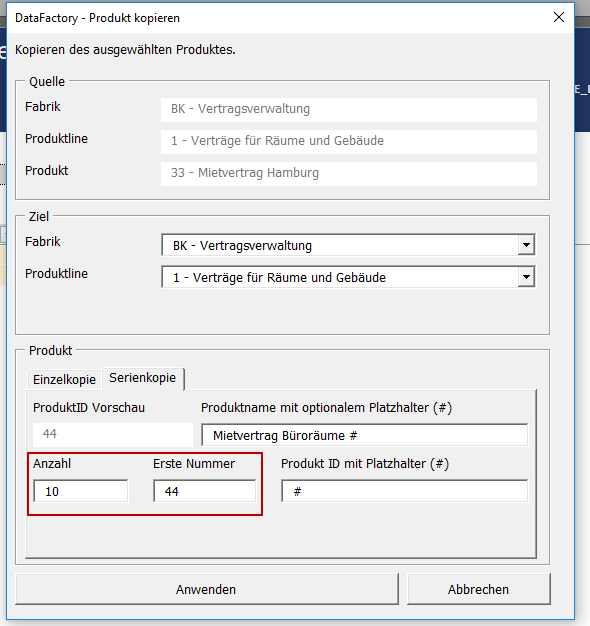
7) In the ProductID with Spacer (#) field, enter the desired format of your Product ID.
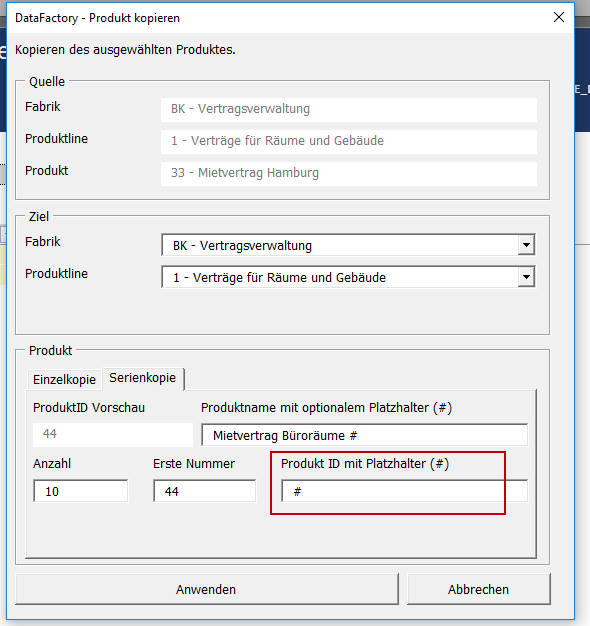
Note: A preview of your entries is displayed in the ProductID preview box.
8) Click on the Apply button to create the copies.
9) The created copies will be automatically sorted into the product list.