Data Entry by Calculator
Even in the web client, data can be added via a calculator. The calculator offers the following operations.
| Operation | Description |
|---|---|
| = | Places the entered value in the highlighted cell(s) |
| + | Adds the entered value to each value in the highlighted cell(s) |
| - | Subtracts the entered value from each value in the highlighted cell(s) |
| * | Multiples each value in the highlighted cell(s) by the entered value |
| / | Divides each value in the highlighted cell(s) by the entered value |
| Equal Distribution | Distributes the entered value equally over the highlighted cell(s) |
| Proportionate Distribution | Distributes the entered value in proportion to the values in the highlighted cell(s) |
| Date | Enters the selected date in the highlighted cell(s) |
The calculator can be found in the table header.

Entering Values (=)
To enter values with the help of the calculator, proceed as follows:
1) In the Value field, type in the value you wish to enter.

2) Click on the field in the values section in which you wish to enter the data.
Note: If you highlight more than one cell in Step 1, the value will be entered in all highlighted cells.

3) Click on the Fill button.

4) The highlighted cells will be populated with the entered value.

Addition (+)
To add values with the help of a calculator, proceed as follows:
1) Enter the value you wish to add in the Value field.

2) Highlight the cells to which you wish to add the entered value, and click on the + button.

3) The entered value will be added to each value in the highlighted cells.

Subtraction (-)
1) Enter the value you wish to subtract in the Value field.

2) Highlight the cells from which you wish to subtract the entered value and click on the - button.

3) The entered value will be subtracted from each value in the highlighted cells.

Multiplication (**)
1) Enter the value by which you wish to multiply in the Value field.

2) Highlight the cells you wish to multiply by the entered value and click on the * button.

3) The values in the highlighted cells will be multipled by the entered value.
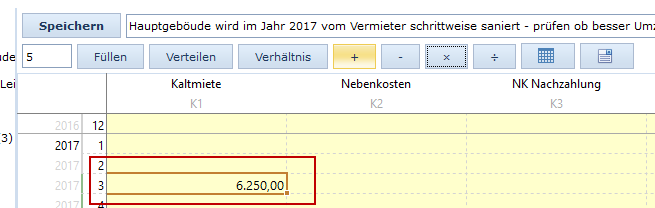
Division (/)
1) Enter the value by which you wish to divide in the Value field.

2) Highlight the cells you wish to divide by the entered value and click on the / button.
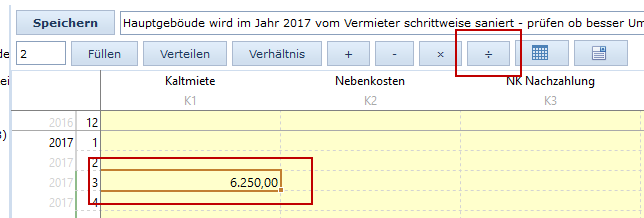
3) Each value in the highlighted cells will be divided by the entered value.
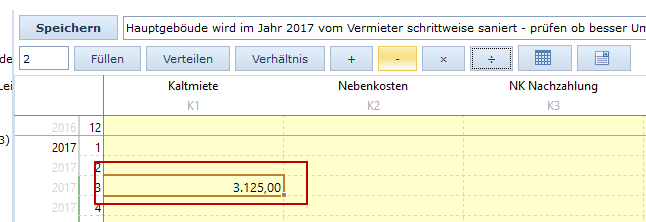
Equal Distribution
1) Enter a value in the Value field that you wish to distribute.

2) Highlight the cells into which the entered value is to be equally distributed and click on the Distribute Equally button.

3) The entered value will be equally distributed into all highlighted cells. Any values already occupying the highlighted cells will be overwritten.

Proportionate Distribution
1) In the Value field, enter the value you wish to distribute.

2) Highlight the cells with the content you wish to use as a basis for distribution and click the Proportionate Distribution button.

3) The entered value will distributed proportionately to the values in the highlighted cells.

Date
1) Highlight the cells in which you wish to enter a date and click on the Calendar Icon.
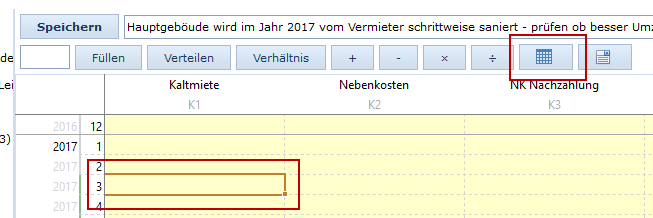
2) A calendar will open in which you can navigate between months and years via the arrow keys.

3) Navigate to the date you wish to enter and click on it. It will be inserted into the highlighted cells.
Note: If you click on the Today button in the calendar, the current date will be inserted. If you click on the Delete button, the calendar will close without entering a date.
