Importing and Exporting
Templates and products, as well as entire factories and product lines, can be imported and exported in the Excel client.
1) Importing and Exporting Templates/Products
Export
The export of templates/products takes place on the product level.
1) Open the product you wish to export and click on the ActionLink.
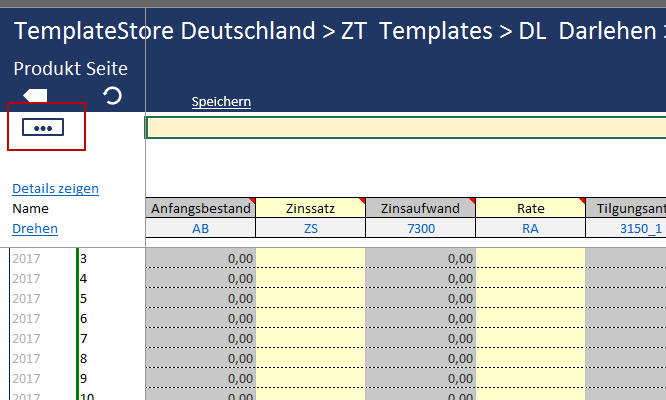
2) Select Export
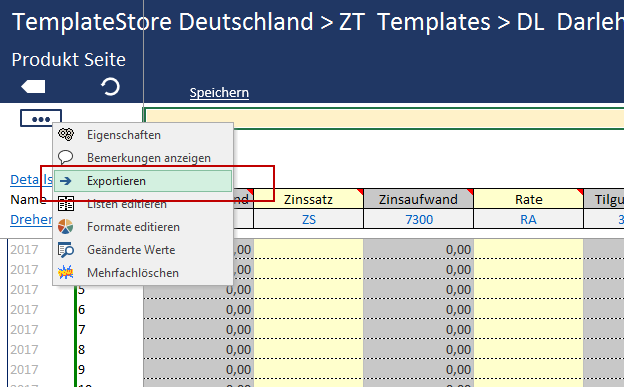
3) A window will open in which you can choose where and with what name the product will be saved. Furthermore, you are required to select whether you wish to save the product as a .pfe or .sql file.
If you intend to import the file again in the Excel client, save the file as a .pfe-file. If you wish to use and open the file in your SQL Management Studio, save it as an .sql-file.
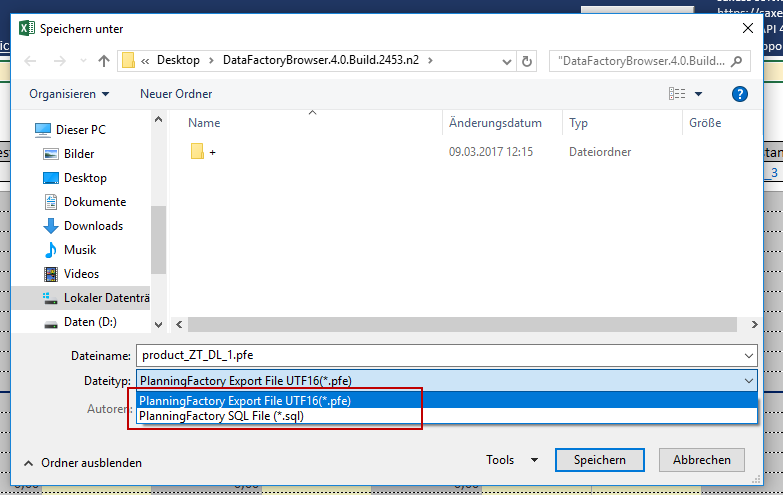
Import
The import of templates/products takes place on the work level.
1) Click on the ActionLink on the work level.

2) Select Import.
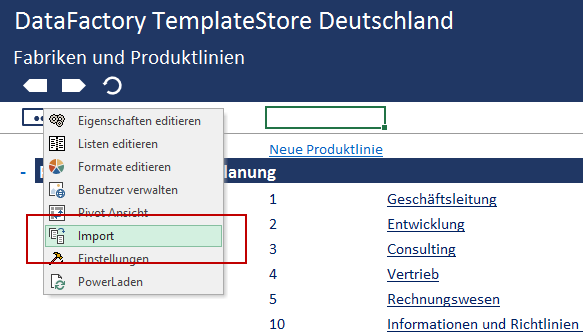
3) A window for the import function will open. Click on Open File to select the template/product you wish to import.
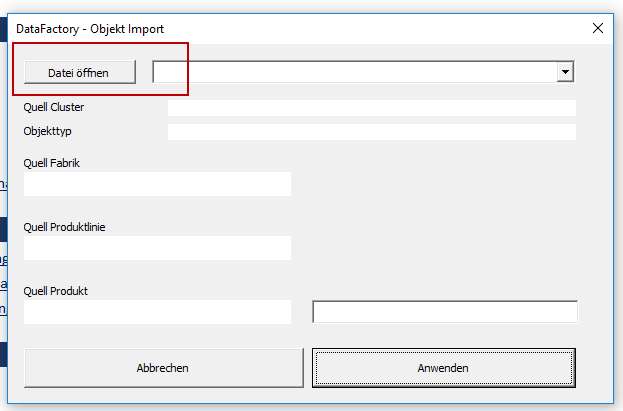
4) Choose the template/product (.pfe-file) you wish to import and click on OK.
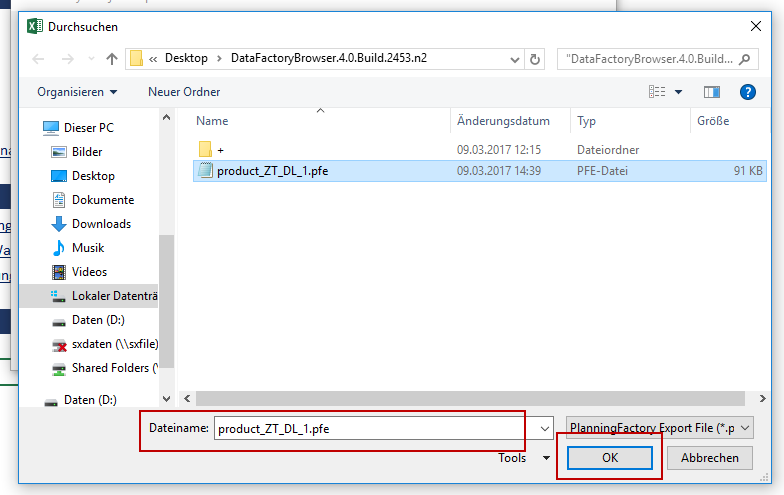
5) The import window will be filled and a destination structure automatically assigned. This destination structure can be customized via the drop-down menus and the entry field. Click on Apply to complete the import.
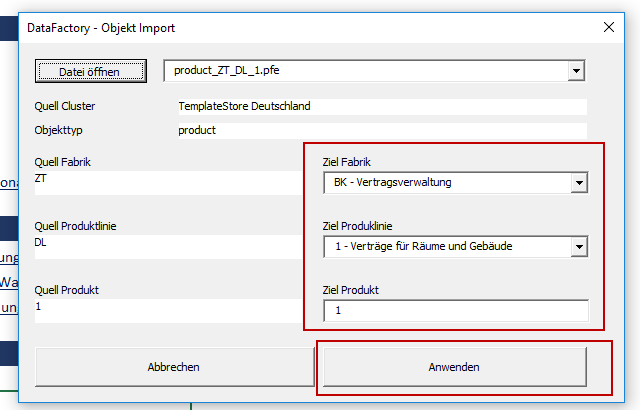
6) The template/product has been imported into the selected destination structure.
2) Importing and Exporting Product Lines
Export
The export of product lines takes place on either the work or product line level.
Option A
1) Open the product line you wish to export and click on the ActionLink.
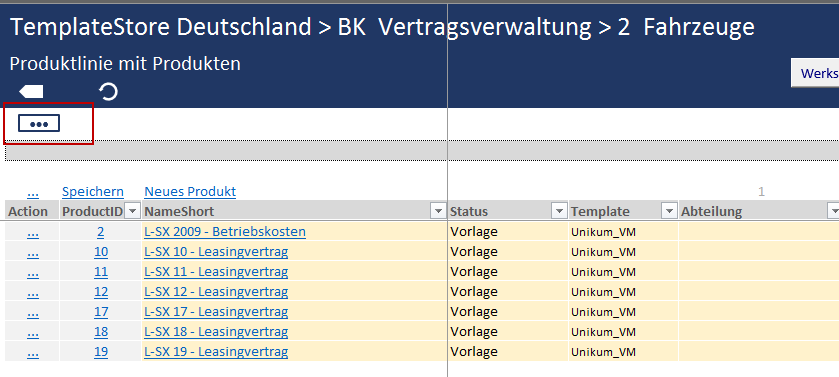
2) Click on Export.
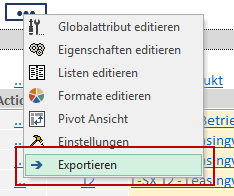
3) A window will open in which you can choose where and with what name the product will be saved. Furthermore, you are required to select whether you want to save the product as a .pfe or .sql-file.
If you intend to import the file again in the Excel client, save the file as a .pfe-file. If you wish to use and open the file in your SQL Management Studio, save it as an .sql-file.
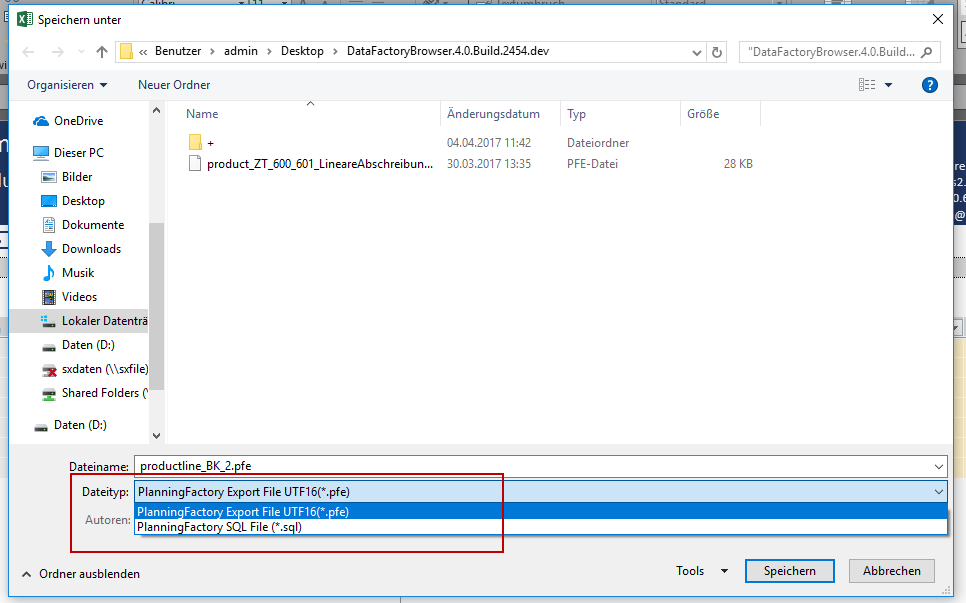
Option B
1) Click on the …-ActionLink in the Factory and Product Lines view.
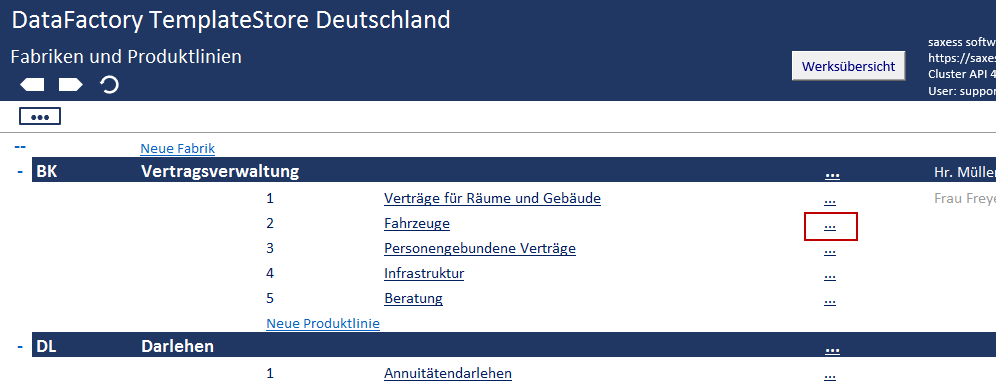
2) Select Export.
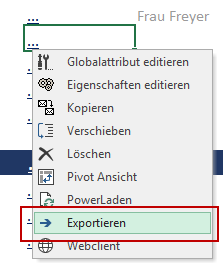
3) A window will open in which you can choose where and with what name the product line will be saved. Furthermore, you are required to select whether you wish to save the product as a .pfe or .sql-file.
If you intend to import the file again in the Excel client, save the file as a .pfe-file. If you wish to use and open the file in your SQL Management Studio, save it as an .sql-file.
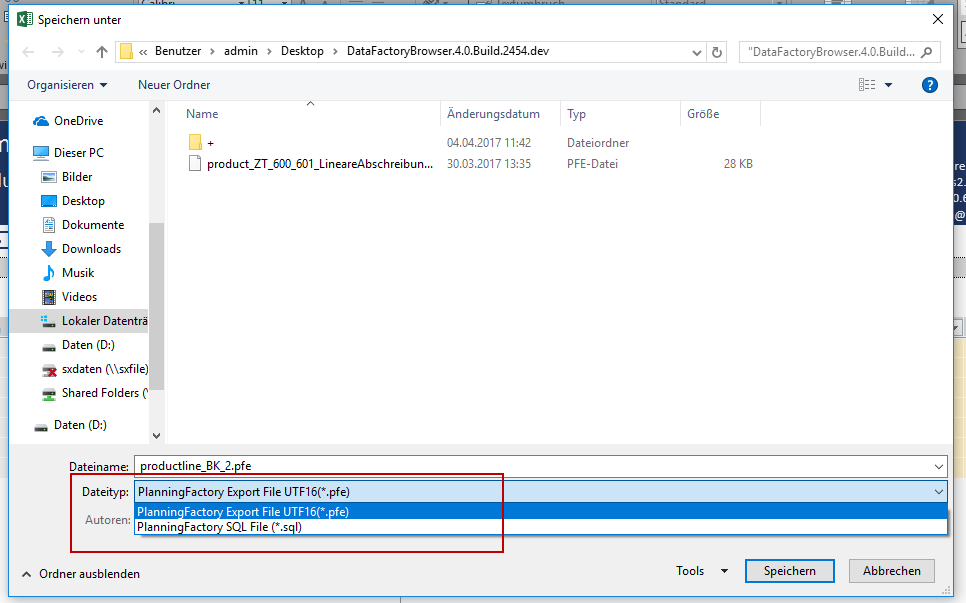
Import
The import of product lines takes place on the work level.
1) Click on the ActionLink in the work level.

2) Select Import.
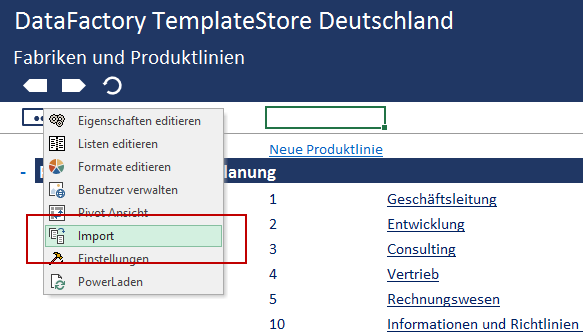
3) A window for the import function will open. Click on Open File to select the product lines you wish to import.
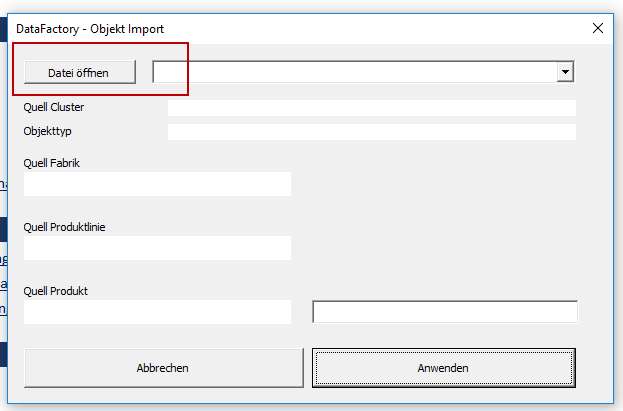
4) Choose the product lines (.pfe-file) you wish to import and click on OK.
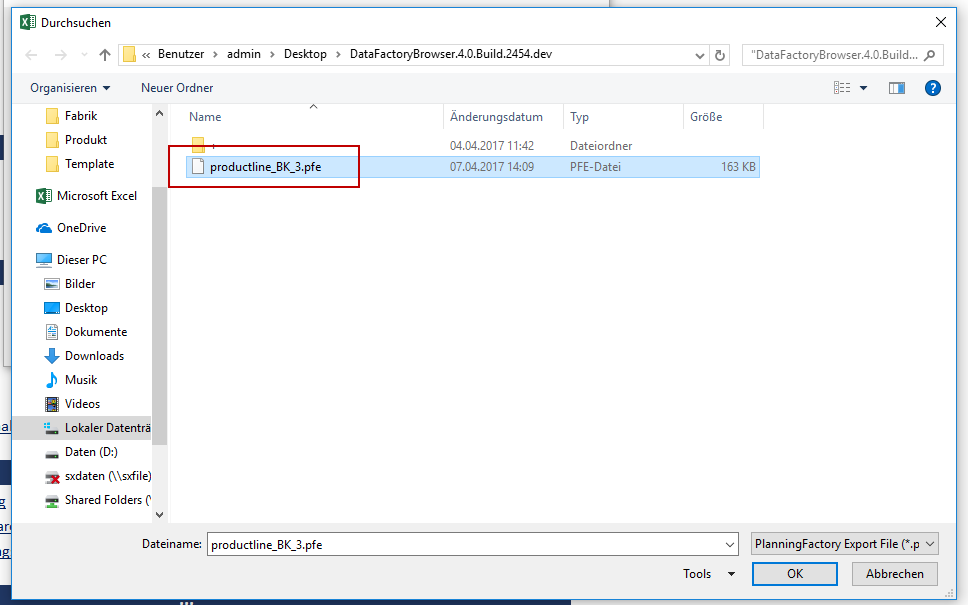
5) The import window will be filled and a destination structure automatically assigned. This destination structure can be customized via the drop-down menus and the entry field. Click on Apply to complete the import.
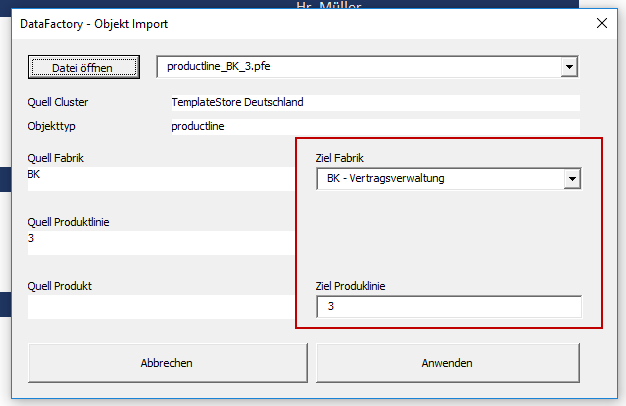
6) The product lines have now been imported into the selected destination structure.
3) Importing and Exporting Factories
Export
The export of factories takes place on a work level.
1) Click on the …-ActionLink in the Factory and Product Lines view.
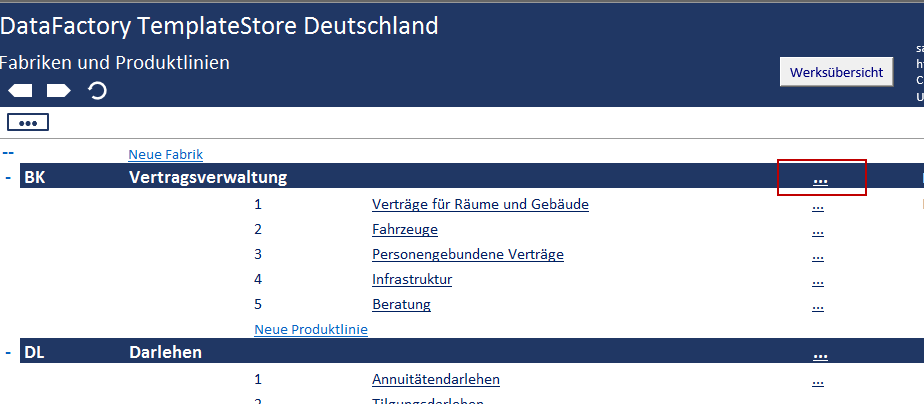
2) Select Export.
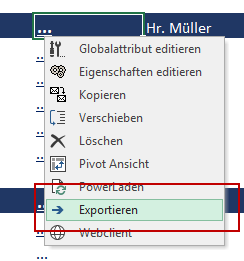
3) A window will open in which you can choose where and with what name the product will be saved. Furthermore, it is required to select whether you want to save the product as .pfe or .sql-file.
If you wish to import the file in the Excel client, save the file as a .pfe-file. If you wish to use and open the file in your SQL Management Studio, save it as a .sql-file.
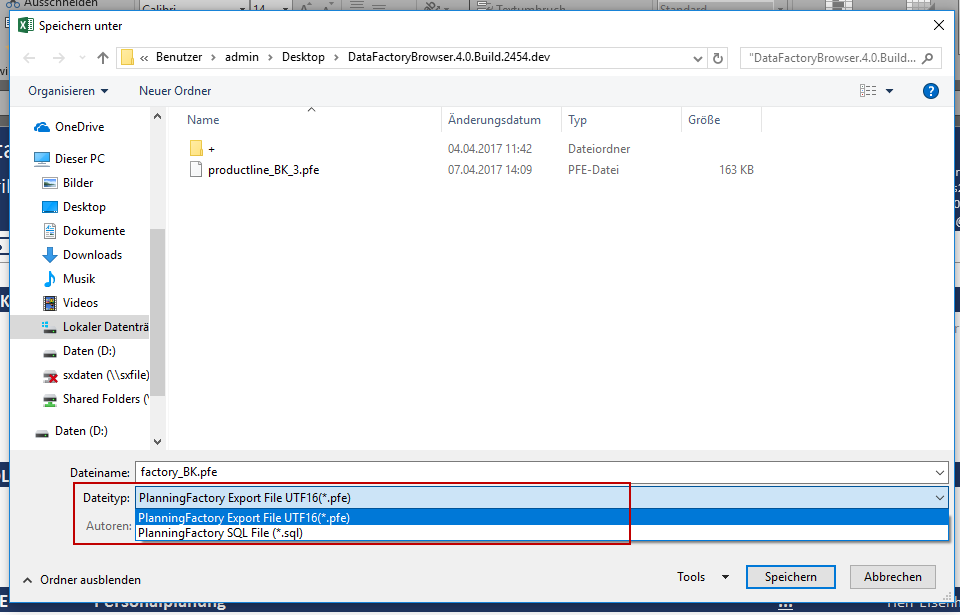
Import
The import of factories takes place on the work level.
1) Click on the ActionLink on the work level.

2) Select Import.
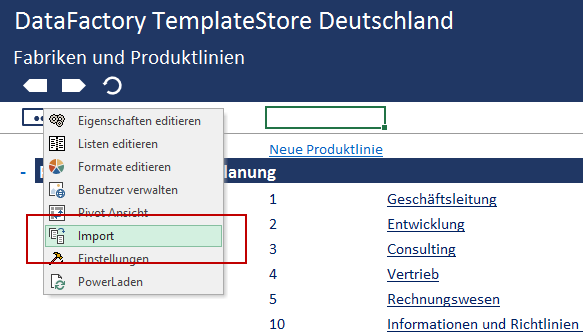
3) A window for the import function will open. Click on Open File to choose the factory you wish to import.
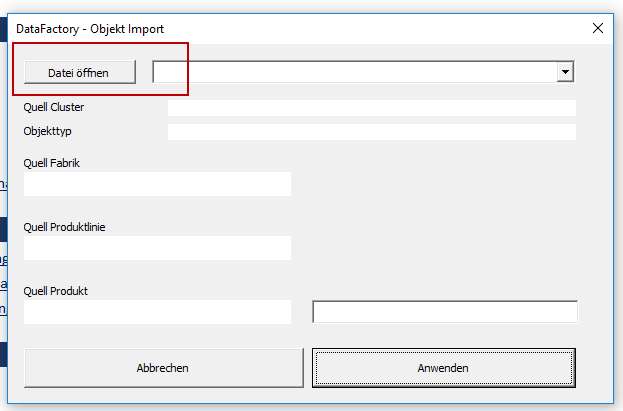
4) Select the factory (.pfe-file) you wish to import and click on OK.
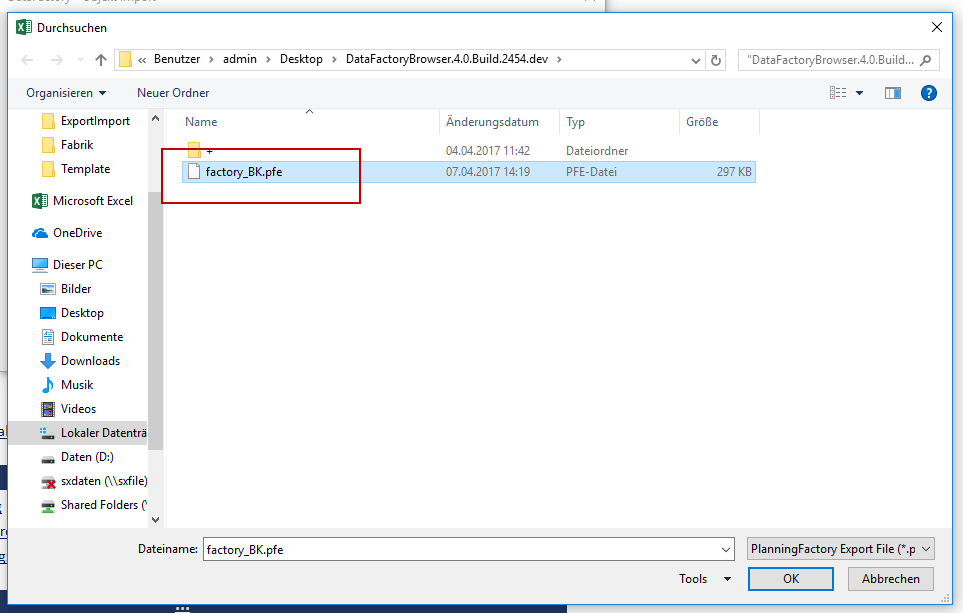
5) The import window will be filled and a destination structure will be automatically assigned. This destination structure can be customized via the drop-down menus and entry fields. Click on Apply to complete the import.
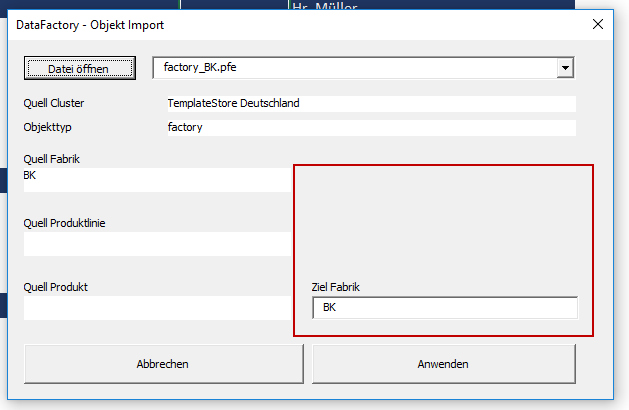
6) The factory has been imported into the selected destination structure.