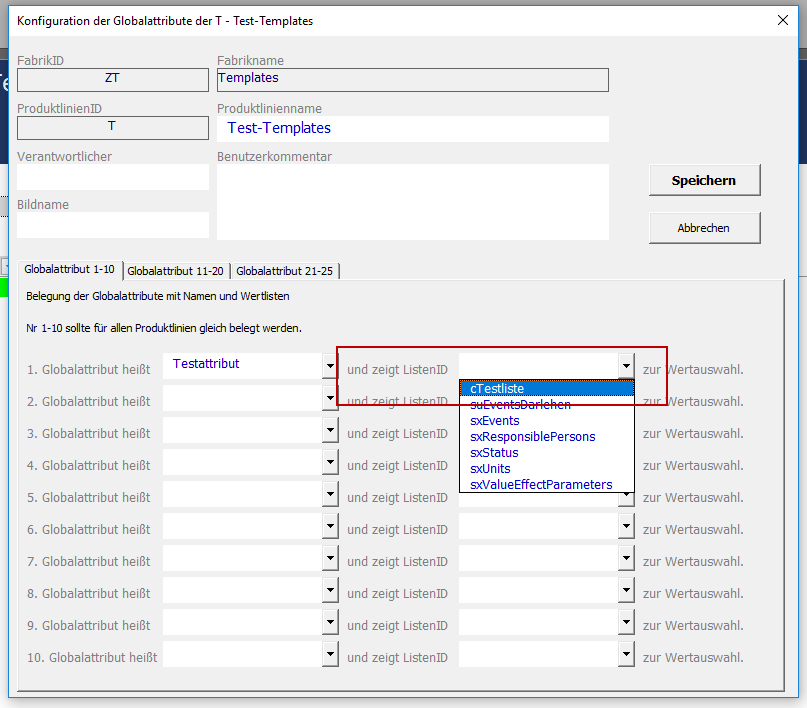Creating a New List
To create a new list, proceed as follows:
1) Navigate to the factory and product line overview and click on the ActionLink.
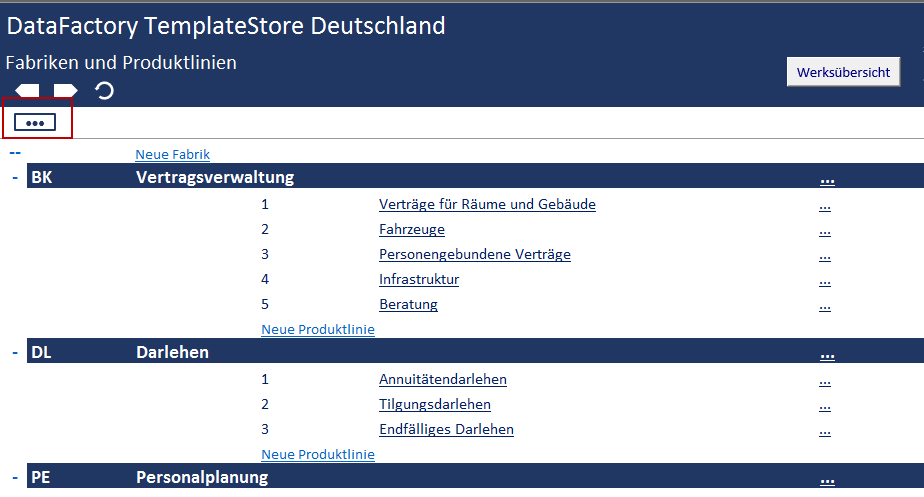
2) Click on the Edit List option.
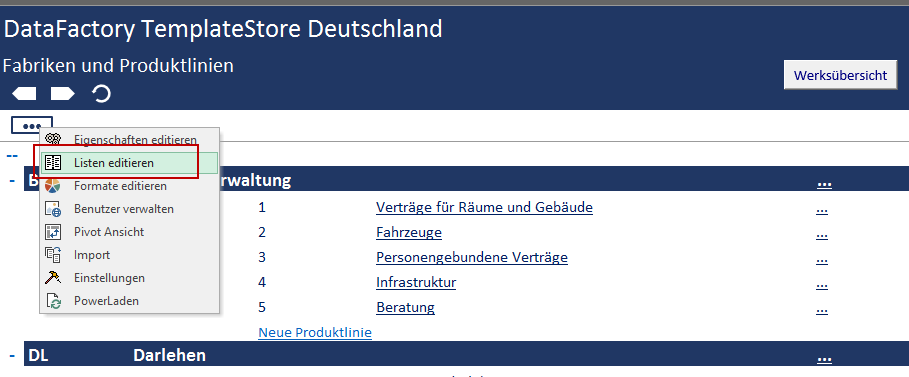
3) Click on the New List button.
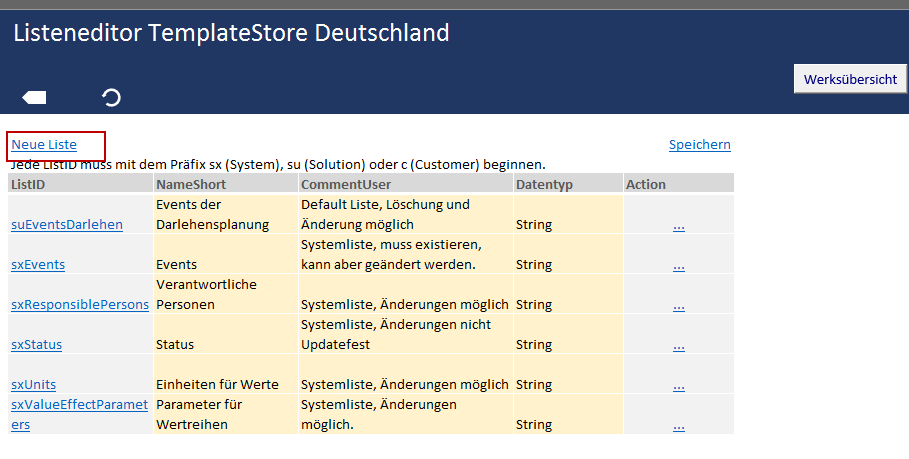
4) Enter a ListID in the ListID column.
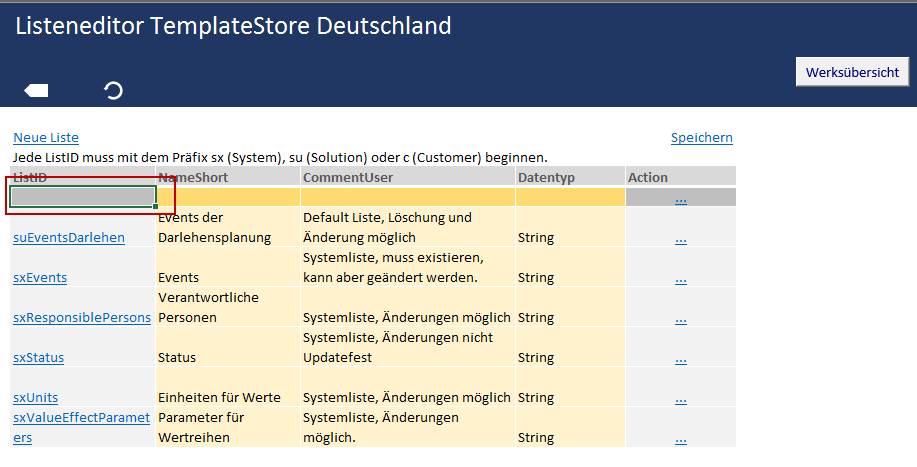
Note: Make sure you use the correct prefixes.
5) Configure further options (NameShort, CommentUser) and change the data type if required.
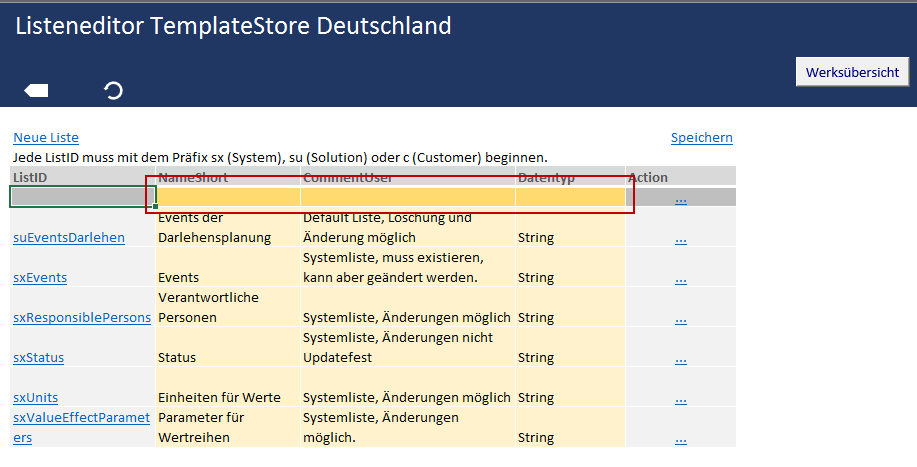
6) Click on the Save button.
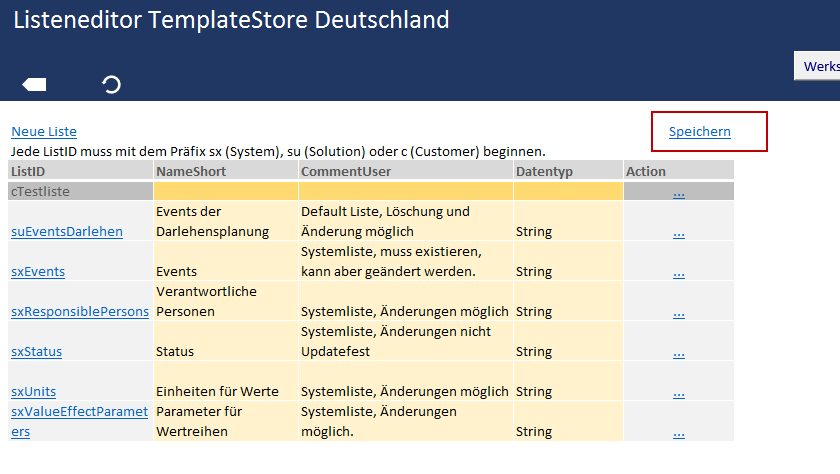
7) The list will be automatically sorted into the list overview.
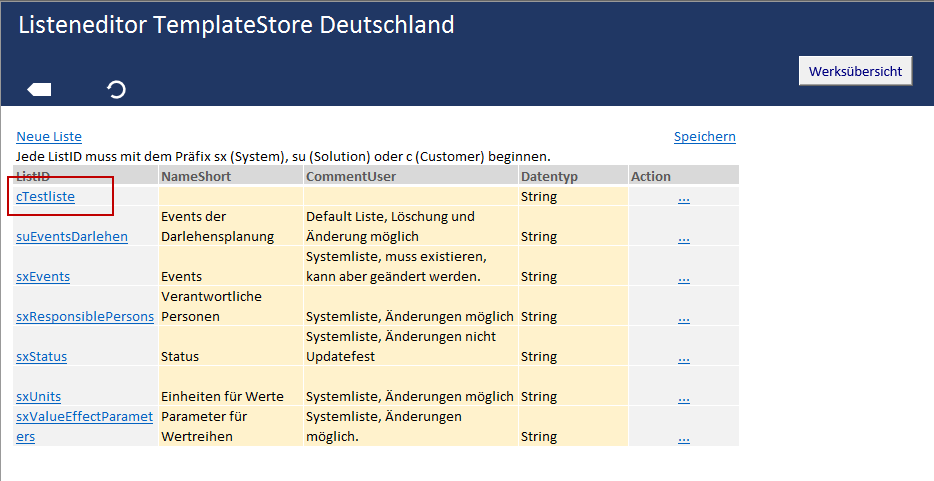
A new list has now been created. At this time, it does not yet contain any values.
Adding Values to a List
To add values to a list, proceed as follows:
1) Click on the list to which you wish to add values.
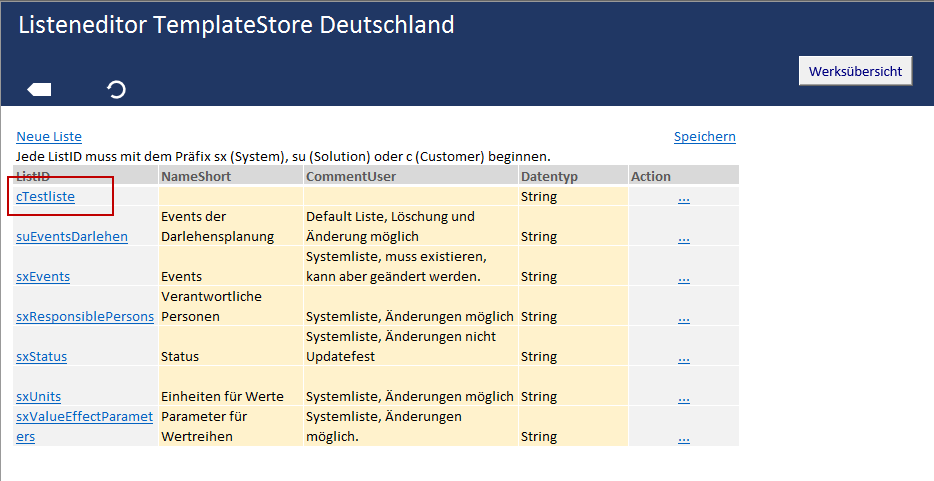
2) Click on the New Entry button and enter the new value into the ValueText column.
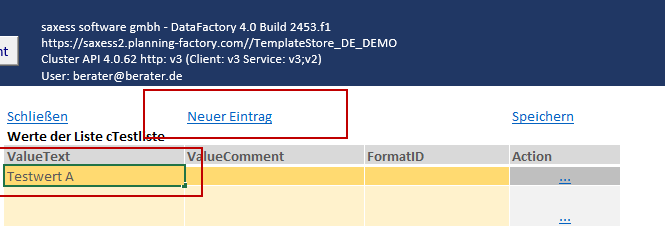
3) If required, enter a comment into the ValueComment column and the desired format into the FormatID column.
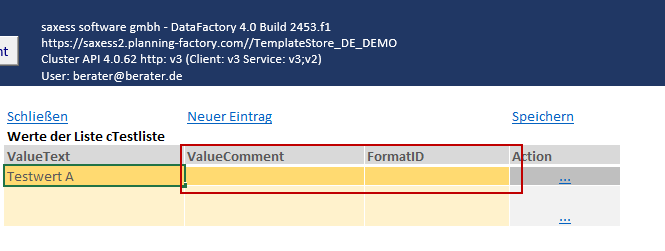
4) Click on the Save button.
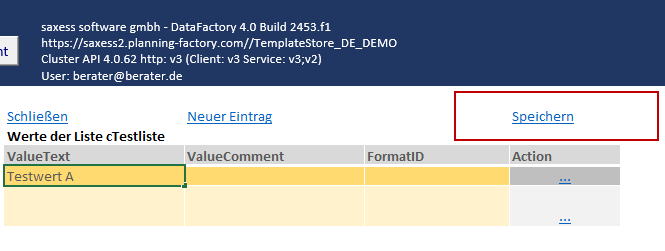
Deleting Values from a List
To delete values from a list, proceed as follows:
1) Click on the list from which you wish to delete values.
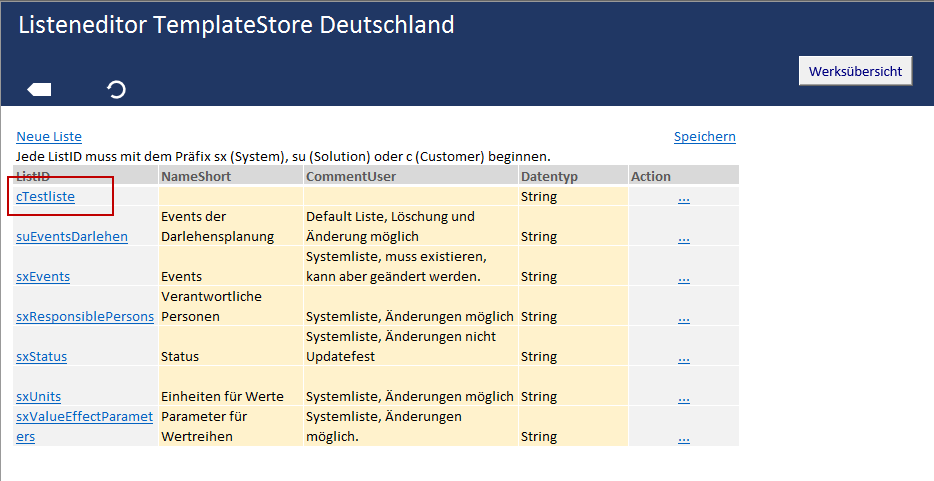
2) Click on the ActionLink of the value you wish to delete and select the Delete option.
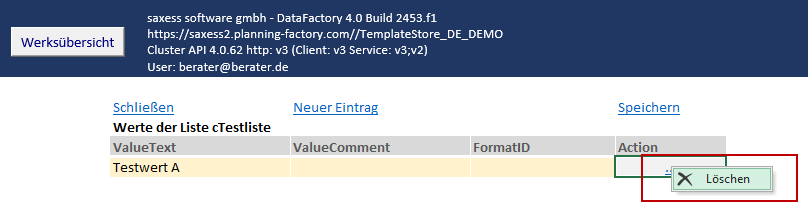
3) Click Yes to permanently delete the value.
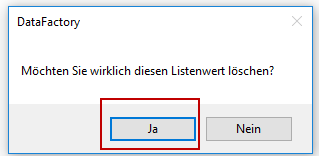
Note: If you delete a value that is currently in use by a factory, the value within the factory will not be affected. The deletion of a value from a list has no bearing on the previous application of the value.
Using a List
Once a list has been created and its values defined, the list can be used in your templates/products and in your global attributes.
- in Templates/ Products via Value Lists
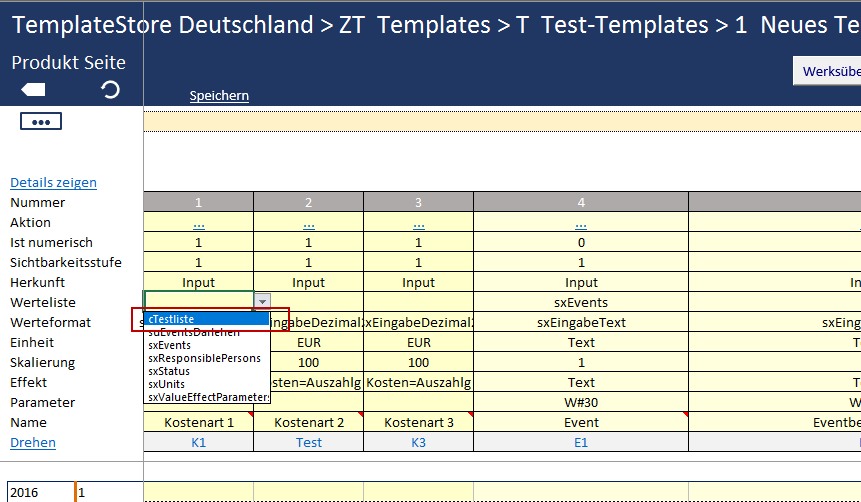
- in Global Attributes